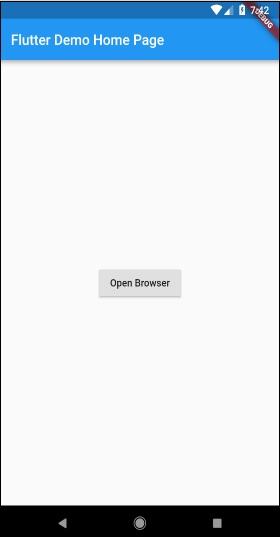Flutter 编写 Android 特定代码
Flutter 提供了一个通用框架来访问平台特定的功能。 这使开发人员能够使用特定于平台的代码来扩展 Flutter 框架的功能。 可以通过框架轻松访问特定于平台的功能,如相机、电池电量、浏览器等。
访问平台特定代码的总体思路是通过简单的消息传递协议。 Flutter 代码、Client 和平台代码以及 Host 绑定到一个通用的 Message Channel。 客户端通过消息通道向主机发送消息。 主机监听消息通道,接收消息并执行必要的功能,最后通过消息通道将结果返回给客户端。
特定于平台的代码架构如下面的框图所示

消息传递协议使用标准消息编解码器(StandardMessageCodec 类),支持数字、字符串、布尔值等类似 JSON 的值的二进制序列化,序列化和反序列化在客户端和主机之间透明地工作。
让我们编写一个简单的应用程序来使用Android SDK打开浏览器并了解如何
在Android studio中新建一个Flutter应用,flutter_browser_app
用以下代码替换 main.dart 代码 -
import 'package:flutter/material.dart';
void main() => runApp(MyApp());
class MyApp extends StatelessWidget {
@override
Widget build(BuildContext context) {
return MaterialApp(
title: 'Flutter Demo',
theme: ThemeData(
primarySwatch: Colors.blue,
),
home: MyHomePage(title: 'Flutter Demo Home Page'),
);
}
}
class MyHomePage extends StatelessWidget {
MyHomePage({Key key, this.title}) : super(key: key);
final String title;
@override
Widget build(BuildContext context) {
return Scaffold(
appBar: AppBar(
title: Text(this.title),
),
body: Center(
child: RaisedButton(
child: Text('Open Browser'),
onPressed: null,
),
),
);
}
}
在这里,我们创建了一个新按钮来打开浏览器并将其 onPressed 方法设置为 null。
现在,导入以下包
import 'dart:async';
import 'package:flutter/services.dart';
在这里,services.dart 包含调用平台特定代码的功能。
在 MyHomePage 小部件中创建一个新的消息通道。
static const platform = const
MethodChannel('flutterapp.tutorialspoint.com/browser');
编写一个方法,_openBrowser,通过消息通道调用平台特定的方法,openBrowser 方法。
Future<void> _openBrowser() async {
try {
final int result = await platform.invokeMethod(
'openBrowser', <String, String>{
'url': "https://flutter.dev"
}
);
}
on PlatformException catch (e) {
// Unable to open the browser
print(e);
}
}
在这里,我们使用了 platform.invokeMethod 来调用 openBrowser(在接下来的步骤中解释)。openBrowser 有一个参数 url 来打开一个特定的 url。
将 RaisedButton 的 onPressed 属性的值从 null 更改为 _openBrowser。
onPressed: _openBrowser,
打开 MainActivity.java(在 android 文件夹内)并导入所需的库 -
import android.app.Activity;
import android.content.Intent;
import android.net.Uri;
import android.os.Bundle;
import io.flutter.app.FlutterActivity;
import io.flutter.plugin.common.MethodCall;
import io.flutter.plugin.common.MethodChannel;
import io.flutter.plugin.common.MethodChannel.MethodCallHandler;
import io.flutter.plugin.common.MethodChannel.Result;
import io.flutter.plugins.GeneratedPluginRegistrant;
写一个方法,openBrowser打开浏览器
private void openBrowser(MethodCall call, Result result, String url) {
Activity activity = this;
if (activity == null) {
result.error("ACTIVITY_NOT_AVAILABLE",
"Browser cannot be opened without foreground
activity", null);
return;
}
Intent intent = new Intent(Intent.ACTION_VIEW);
intent.setData(Uri.parse(url));
activity.startActivity(intent);
result.success((Object) true);
}
现在,在 MainActivity 类中设置通道名称 -
private static final String CHANNEL = "flutterapp.jiyik.com/browser";
编写 android 特定代码以在 onCreate 方法中设置消息处理 -
new MethodChannel(getFlutterView(), CHANNEL).setMethodCallHandler(
new MethodCallHandler() {
@Override
public void onMethodCall(MethodCall call, Result result) {
String url = call.argument("url");
if (call.method.equals("openBrowser")) {
openBrowser(call, result, url);
} else {
result.notImplemented();
}
}
});
在这里,我们使用 MethodChannel 类创建了一个消息通道,并使用 MethodCallHandler 类来处理消息。onMethodCall 是负责通过检查消息调用正确的平台特定代码的实际方法。onMethodCall 方法从消息中提取 url,然后仅当方法调用为 openBrowser 时才调用 openBrowser。否则,它返回 notImplemented 方法。
该应用程序的完整源代码如下 -
MainActivity.javapackage com.tutorialspoint.flutterapp.flutter_browser_app; import android.app.Activity; import android.content.Intent; import android.net.Uri; import android.os.Bundle; import io.flutter.app.FlutterActivity; import io.flutter.plugin.common.MethodCall; import io.flutter.plugin.common.MethodChannel.Result; import io.flutter.plugins.GeneratedPluginRegistrant; public class MainActivity extends FlutterActivity { private static final String CHANNEL = "flutterapp.tutorialspoint.com/browser"; @Override protected void onCreate(Bundle savedInstanceState) { super.onCreate(savedInstanceState); GeneratedPluginRegistrant.registerWith(this); new MethodChannel(getFlutterView(), CHANNEL).setMethodCallHandler( new MethodCallHandler() { @Override public void onMethodCall(MethodCall call, Result result) { String url = call.argument("url"); if (call.method.equals("openBrowser")) { openBrowser(call, result, url); } else { result.notImplemented(); } } } ); } private void openBrowser(MethodCall call, Result result, String url) { Activity activity = this; if (activity == null) { result.error( "ACTIVITY_NOT_AVAILABLE", "Browser cannot be opened without foreground activity", null ); return; } Intent intent = new Intent(Intent.ACTION_VIEW); intent.setData(Uri.parse(url)); activity.startActivity(intent); result.success((Object) true); } }
main.dartimport 'package:flutter/material.dart'; import 'dart:async'; import 'package:flutter/services.dart'; void main() => runApp(MyApp()); class MyApp extends StatelessWidget { @override Widget build(BuildContext context) { return MaterialApp( title: 'Flutter Demo', theme: ThemeData( primarySwatch: Colors.blue, ), home: MyHomePage( title: 'Flutter Demo Home Page' ), ); } } class MyHomePage extends StatelessWidget { MyHomePage({Key key, this.title}) : super(key: key); final String title; static const platform = const MethodChannel('flutterapp.tutorialspoint.com/browser'); Future<void> _openBrowser() async { try { final int result = await platform.invokeMethod('openBrowser', <String, String>{ 'url': "https://flutter.dev" }); } on PlatformException catch (e) { // Unable to open the browser print(e); } } @override Widget build(BuildContext context) { return Scaffold( appBar: AppBar( title: Text(this.title), ), body: Center( child: RaisedButton( child: Text('Open Browser'), onPressed: _openBrowser, ), ), ); } }
运行应用程序并单击 Open Browser 按钮,我们可以看到浏览器已启动。浏览器应用程序 - 主页如这里的屏幕截图所示