Uninstalling Docker on macOS
Recently, we have seen widespread adoption of Docker as the ultimate containerization platform. Because of this, setting up Docker on all platforms has been greatly simplified, including macOS and Windows.
However, some users usually face problems while removing docker from their system due to one reason or another. Apart from the main Docker files which we can get rid of easily, Docker also creates files and embeds them into system folders.
In this article, we will discuss how to remove the Docker application for macOS and manually delete its application files.
Uninstalling the Docker application in macOS
-
We will make sure that the Docker application and its background processes are not running. Eliminate this process through Activity Monitor by selecting any
"Docker"process named and clicking on it .退出进程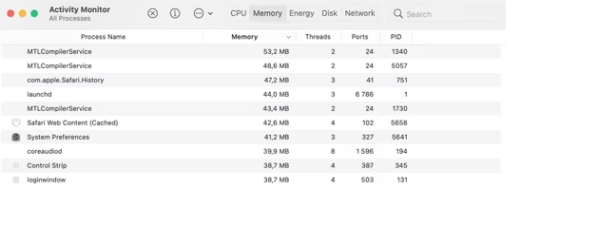
-
In Finder, navigate to the Applications folder. Go ahead and find Docker in the list of applications and move it to the bin.
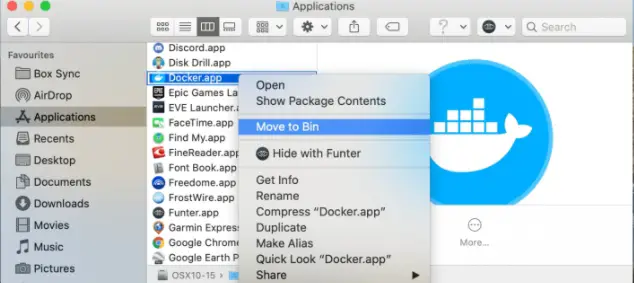
Removing the Docker application from the Applications folder does not mean that we have removed Docker from the system. Along with other important files, these files are usually stored
Libraryunder the folder.Since these files are usually hidden, we need to first find
Librarythe folder, find the files and subdirectories related to Docker and delete them. -
Click Options at the top of the menu bar under Finder
Go. Under this menu at the very bottom, click转到文件夹Options.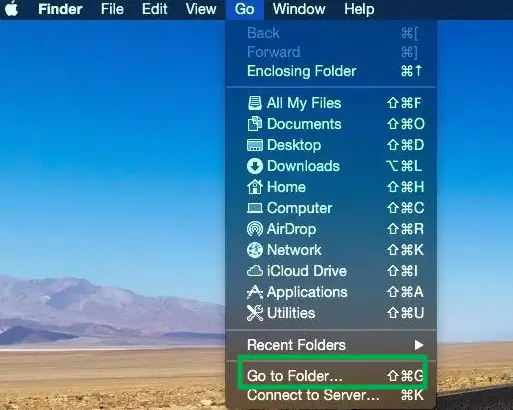
-
After clicking
Go to Folder, a search box will open. Type in this box~/Libraryand clickGothe button.This will allow us to access the Library folder as shown below.
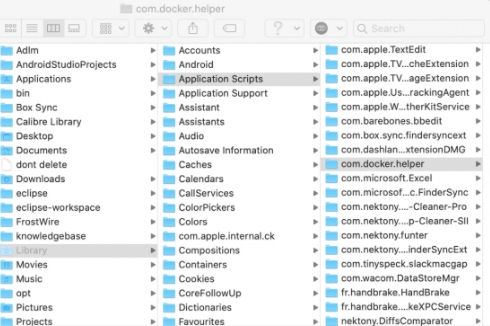
-
Find the subpackages belonging to docker and delete them. We can start by deleting
Applications Scriptsthe docker foldercom.docker.helper 文件夹. -
Under
Cachesthe folder, find and deletecom.docker.docker 文件夹the folder. -
Go into
Containersthe folder and deletecom.docker.helperthe folders next to the foldercom.docker.docker. The three folders we have highlighted below.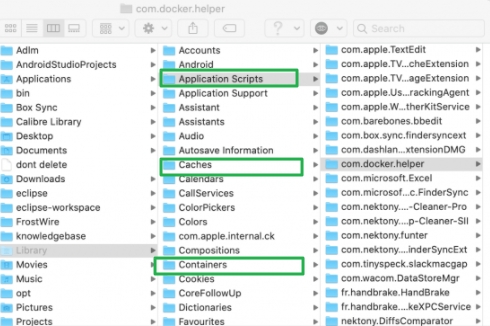
-
Now that we have gotten rid of the main docker folder, we will remove the remaining files related to your Docker installation. Access the folders and subfolders below and delete them from your system.
~/Library/Saved Application State/com.electron.docker-frontend.savedState ~/Library/Cookies/com.docker.docker.binarycookies /Library/LaunchDaemons/com.docker.vmnetd.plist ~/Library/Preferences/com.electron.docker-frontend.plist /usr/local/lib/docker ~/.docker ~/Library/Application Support/Docker Desktop ~/Library/Preferences/com.docker.docker.plist ~/Library/Group Containers/group.com.docker ~/Library/Logs/Docker Desktop /Library/PrivilegedHelperTools/com.docker.vmnetd
Deleting these files from your system and emptying your Trash folder will successfully remove the Docker installation from your Mac. Alternatively, if you want an easier method, there are plenty of application uninstallers available.
For reprinting, please send an email to 1244347461@qq.com for approval. After obtaining the author's consent, kindly include the source as a link.
Article URL:https://www.jiyik.com/en/xwzj/opersys_10093.html
Related Articles
Get the IP address of the Docker container from the host using docker inspect
Publish Date:2025/03/26 Views:103 Category:Docker
-
Docker containers are not just for isolation—they are often used to manage processes that still need to communicate directly with each other. However, to communicate, you usually need to know the IP address of each container, which you ca
Solution to incorrect access log time when deploying Nginx in Docker
Publish Date:2025/03/26 Views:165 Category:Docker
-
In the process of operating the website, I never took the logs too seriously. Although logging was turned on, I never analyzed the logs carefully. Today, when I looked at the logs on a whim, I found that the recorded time was 8 hours less t
Docker deploys nginx php application
Publish Date:2025/03/26 Views:131 Category:Docker
-
I'm learning docker recently. I'm learning by building an nginx+php development environment example. Here I record the build process. First, give a docker-compose.yml deployment configuration file version: '3' services: nginx: container_nam
How to use Docker to image a Node.js web application
Publish Date:2025/03/26 Views:107 Category:Docker
-
Docker is a containerization platform that simplifies the packaging and execution of applications. Containers run as independent processes with their own file systems, but share the kernel of their host machine. Docker has attracted much at
Start a Bash terminal in a new Docker container
Publish Date:2025/03/26 Views:97 Category:Docker
-
Docker containers are a standard unit for packaging all the dependencies of an application, allowing us to easily run them in any environment. Containers have become very popular recently, and most developers now rely heavily on containers
Passing environment variables to containers in Docker
Publish Date:2025/03/26 Views:125 Category:Docker
-
This article will introduce how to pass environment variables to containers in Docker. Passing environment variables to containers in Docker using the -e and tags -env We will first see how to create environment variables and pass them to t
Install Docker using Homebrew
Publish Date:2025/03/26 Views:202 Category:Docker
-
There is no doubt that Docker containers have revolutionized the way we develop and deploy applications. They provide developers with the ability to package applications and dependencies in an isolated environment. Recently, we've seen wide
Enforce clean build of images in Docker
Publish Date:2025/03/26 Views:88 Category:Docker
-
This article discusses and demonstrates how to enforce clean builds of images in Docker. Building images in Docker We will use a simple Flask application to demonstrate this concept. my-app Create a app.py simple application named in the ho
Running a Docker instance from a Dockerfile
Publish Date:2025/03/26 Views:140 Category:Docker
-
Docker containers have undoubtedly become the standard unit for managing software and dependencies in different environments. When using real applications, you must create a docker file before building the container image of the application

