Install Docker using Homebrew
There is no doubt that Docker containers have revolutionized the way we develop and deploy applications. They provide developers with the ability to package applications and dependencies in an isolated environment.
Recently, we've seen widespread adoption of Docker as the ultimate containerization platform. Because of this, setting up Docker on all platforms has been greatly simplified, including macOS and Windows.
Install Docker on macOS using Homebrew
Docker supports the latest versions of macOS, including macOS Big Sur, macOS Monterey, and macOS Catalina. Docker provides a local application that we can install in Applicationsthe directory and /usr/local/bincreate a symbolic link in .
Install Docker using Homebrew. It is an open source package management system that we can use to install applications on macOS.
Homebrew installs packages to their directories and then symlinks their files to /usr/local. Homebrew can be installed by running the following command in a terminal.
/bin/bash -c "$(curl -fsSL https://raw.githubusercontent.com/Homebrew/install/master/install.sh)"
Now that Homebrew is installed, to install Docker, execute the following command.
brew cask install docker
This command downloads dockerthe package, runs the Docker installer, and opens the GUI to set up the configuration. Use the following command to verify that the installation was successful.
docker --version
As mentioned earlier, Homebrew installs packages to their directories and then symlinks their files to /usr/local(on macOS Intel). However, after Brew installs Docker, /usr/local/binyou may not be able to use the docker command (symlink) in .
To resolve this issue, follow the steps below.
-
Press ⌘+ Spaceto open
Spotlight Searchand enterDockerto start Docker. -
In
Docker 需要特权访问the dialog box, click确定. -
Enter your password and click
OK. -
Once we have started Docker, a whale-like icon should now be visible in the status menu. This means that all the symbol files pointing to the location of Docker have been
/usr/local/bincorrectly set up in . -
You can confirm this by executing the following command in your terminal.
Code:
$ ls -l /usr/local/bin/docker*
Now click on the Docker icon and wait for Docker to start.
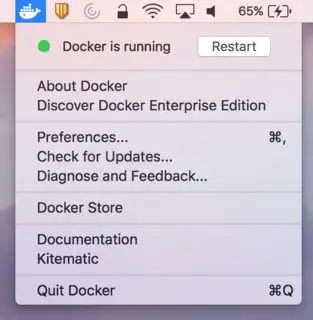
Finally, we will run the following command to test if your Docker installation is set up correctly.
$ docker run hello-world
Output:
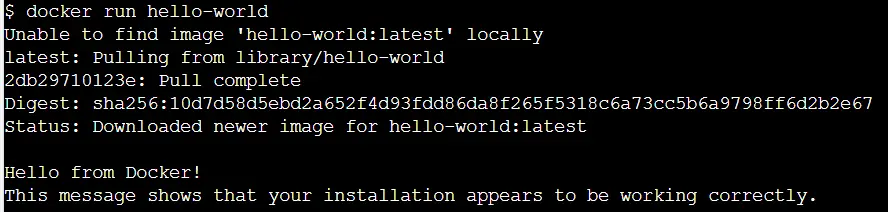
We have pulled the image from the Docker registry hello-worldand successfully created a Docker container using this command. This means that Docker is now properly set up in your system.
For reprinting, please send an email to 1244347461@qq.com for approval. After obtaining the author's consent, kindly include the source as a link.
Related Articles
Get the IP address of the Docker container from the host using docker inspect
Publish Date:2025/03/26 Views:103 Category:Docker
-
Docker containers are not just for isolation—they are often used to manage processes that still need to communicate directly with each other. However, to communicate, you usually need to know the IP address of each container, which you ca
Solution to incorrect access log time when deploying Nginx in Docker
Publish Date:2025/03/26 Views:165 Category:Docker
-
In the process of operating the website, I never took the logs too seriously. Although logging was turned on, I never analyzed the logs carefully. Today, when I looked at the logs on a whim, I found that the recorded time was 8 hours less t
Docker deploys nginx php application
Publish Date:2025/03/26 Views:131 Category:Docker
-
I'm learning docker recently. I'm learning by building an nginx+php development environment example. Here I record the build process. First, give a docker-compose.yml deployment configuration file version: '3' services: nginx: container_nam
How to use Docker to image a Node.js web application
Publish Date:2025/03/26 Views:107 Category:Docker
-
Docker is a containerization platform that simplifies the packaging and execution of applications. Containers run as independent processes with their own file systems, but share the kernel of their host machine. Docker has attracted much at
Start a Bash terminal in a new Docker container
Publish Date:2025/03/26 Views:97 Category:Docker
-
Docker containers are a standard unit for packaging all the dependencies of an application, allowing us to easily run them in any environment. Containers have become very popular recently, and most developers now rely heavily on containers
Passing environment variables to containers in Docker
Publish Date:2025/03/26 Views:125 Category:Docker
-
This article will introduce how to pass environment variables to containers in Docker. Passing environment variables to containers in Docker using the -e and tags -env We will first see how to create environment variables and pass them to t
Enforce clean build of images in Docker
Publish Date:2025/03/26 Views:88 Category:Docker
-
This article discusses and demonstrates how to enforce clean builds of images in Docker. Building images in Docker We will use a simple Flask application to demonstrate this concept. my-app Create a app.py simple application named in the ho
Running a Docker instance from a Dockerfile
Publish Date:2025/03/26 Views:140 Category:Docker
-
Docker containers have undoubtedly become the standard unit for managing software and dependencies in different environments. When using real applications, you must create a docker file before building the container image of the application
Copy files from host to Docker container
Publish Date:2025/03/25 Views:127 Category:Docker
-
This article will discuss and demonstrate methods we can use to transfer files from the host to a running container in Docker. docker cp Copy the file from the host to the Docker container using docker cp The command is one of the simplest

