10 Ways to Fix NET::ERR_CERT_DATE_INVALID Error
Having an SSL certificate gives people more peace of mind when using your website. When the NET::ERR_CERT_DATE_INVALID error indicates a problem with the certificate, it blocks visitors from accessing your website until the problem is fixed.
This situation can be irritating for both website owners and users.
The good news is that the NET::ERR_CERT_DATE_INVALID error is a fairly common problem with many possible causes. There are a variety of potential solutions we can try to get back on track. These are all relatively simple fixes.
In this post, we’ll break down what NET::ERR_CERT_DATE_INVALID is and how it displays in different browsers. We’ll then share some methods you can try to fix it. Finally, we’ll look at a few special cases.
What is the NET::ERR_CERT_DATE_INVALID error?
The NET::ERR_CERT_DATE_INVALID error is often referred to as “Your connection is not private” because that’s the message you’ll often get when you encounter it. The most common browser where this error is found is Google Chrome, but there are variations on other browsers as well:
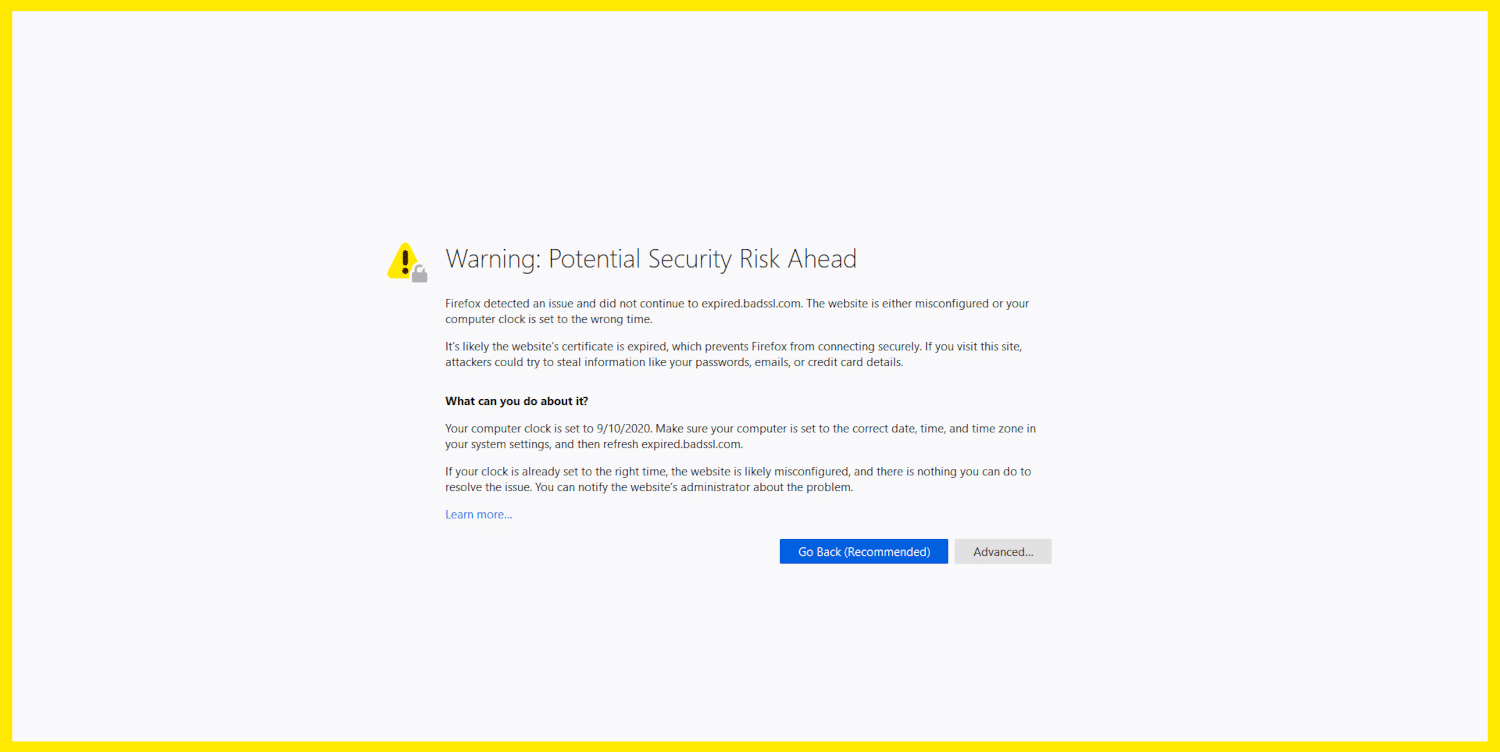
In most cases, this error will not actually prevent us from accessing the site. We can ignore it and click through to the page you are trying to access, but this is not recommended.
While the NET::ERR_CERT_DATE_INVALID error is not uncommon and can be easily fixed, it can sometimes indicate a threat.
There are a few main reasons why you might see this error:
- There is a problem with the user's computer. This could include the settings on their computer, antivirus software, or internet connection.
- The browser you are using to access the site is the problem. This could be due to your settings, or the platform may not be compatible with the SSL certificate being used.
- There may be a problem with the certificate itself. In the case of this specific error, the certificate has expired.
Whatever the cause of the error, we want to fix it quickly because it can affect traffic. Seeing this error may also raise questions about whether your site is secure.
NET::ERR_CERT_DATE_INVALID Variations
While the NET::ERR_CERT_DATE_INVALID error message is commonly encountered when using Chrome, other browsers have their own versions of the error. Your operating system can also affect the exact message you see.
Let’s take a look at some of the changes.
Google Chrome
The error text in Chrome clearly states that the connection is not private. You can usually continue to access the site by clicking the Advanced button, but there are some risks:
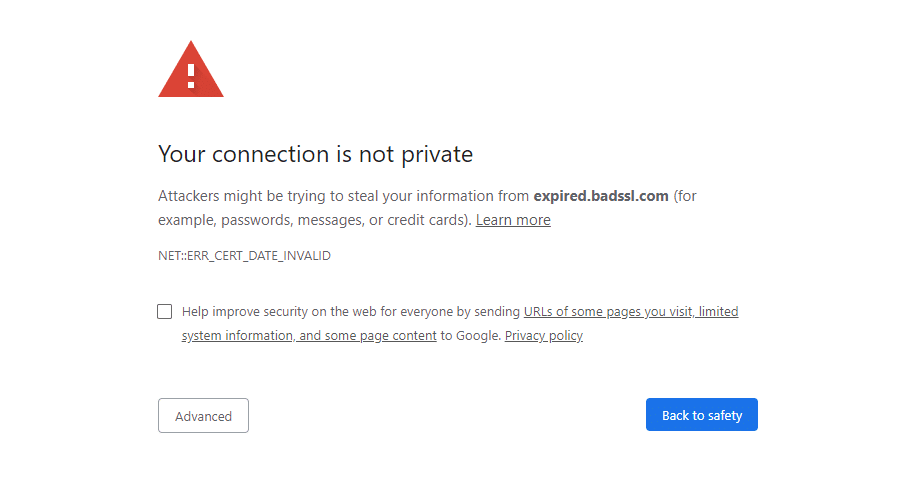
There are also some other SSL certificate related errors that Chrome may display warnings about. Some of the error codes you may see include:
- NET::ERR_CERT_AUTHORITY_INVALID
- NET::ERR_CERT_COMMON_NAME_INVALID
- NET::ERR_CERT_WEAK_SIGNATURE_ALGORITHM
- NTE::ERR_CERTIFICATE_TRANSPARENCY_REQUIRED
- ERR_SSL_PROTOCOL_ERROR
At the very least, we know the problem is likely with the site's SSL certificate. Having a specific error code can help pinpoint the exact problem.
Firefox
Firefox draws our attention to its security warning by displaying a bright yellow outline around it. As with Chrome, you can usually ignore the notification and continue to the site by clicking the Advanced button:
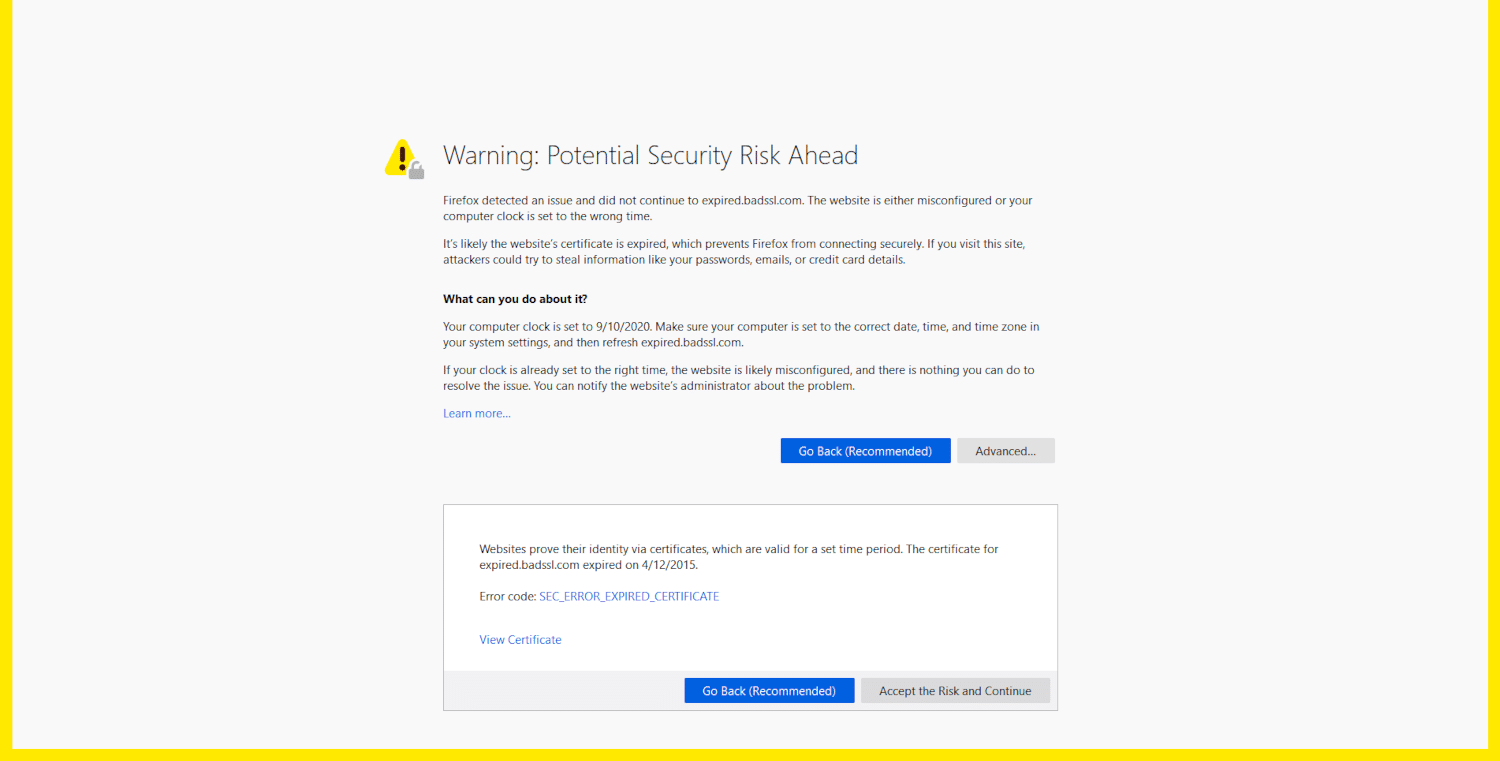
Selecting Advanced also provides more information about the error. In addition to the SEC_ERROR_EXPIRED_CERTIFICATE message, you might see one of the following variations:
- SEC_ERROR_UNKNOWN_ISSUER
- SSL_ERROR_RX_MALFORMED_HANDSHAKE
- MOZILLA_PKIX_ERROR_KEY_PINNING_FAILURE
- SEC_ERROR_REUSED_ISSUER_AND_SERIAL
This warning also includes a specific error code that can help us find the source of the problem more quickly.
Microsoft Edge
The error screen for Microsoft Edge is almost identical to what Chrome displays. However, the Edge error may include the number of days until the site's SSL certificate expires:
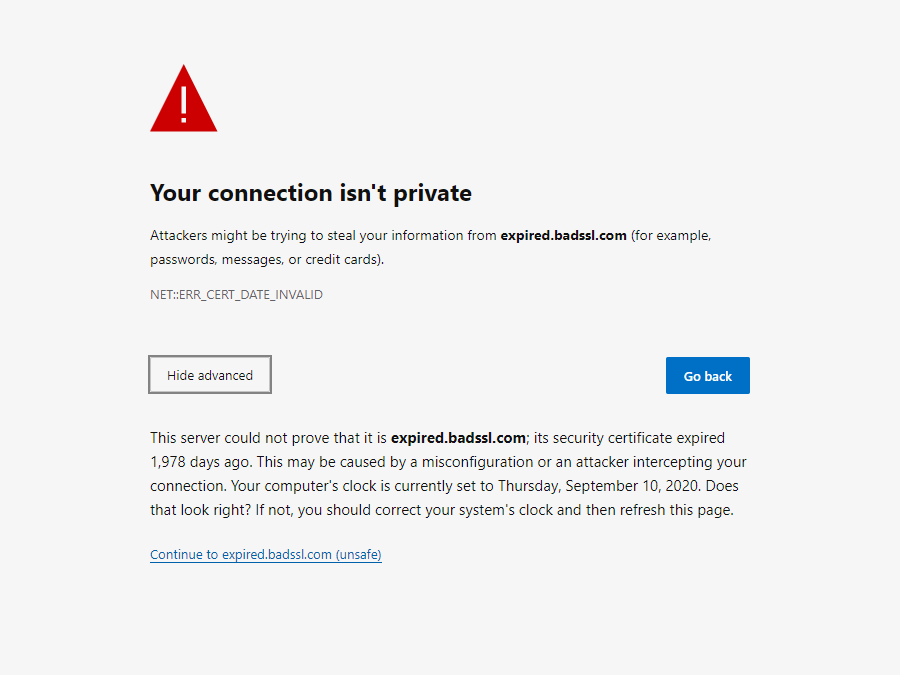
We may see some variations in the error codes displayed:
- DLG_FLAGS_SEC_CERTDATE_INVALID
- DLG_FLAGS_INVALID_CA
- DLG_FLAGS_SEC_CERT_CN_INVALID
- NET::ERR_CERT_COMMON_NAME_INVALID
- ERROR CODE: O
Like other browsers, Edge will usually offer the option to continue to the website. However, sometimes the browser won't allow the site to load until the error is resolved.
Safari
If you are using Safari, the warning may appear as a pop-up window instead of full screen. Again, it is a simple process to proceed to the potentially unsafe website by clicking the Continue button:
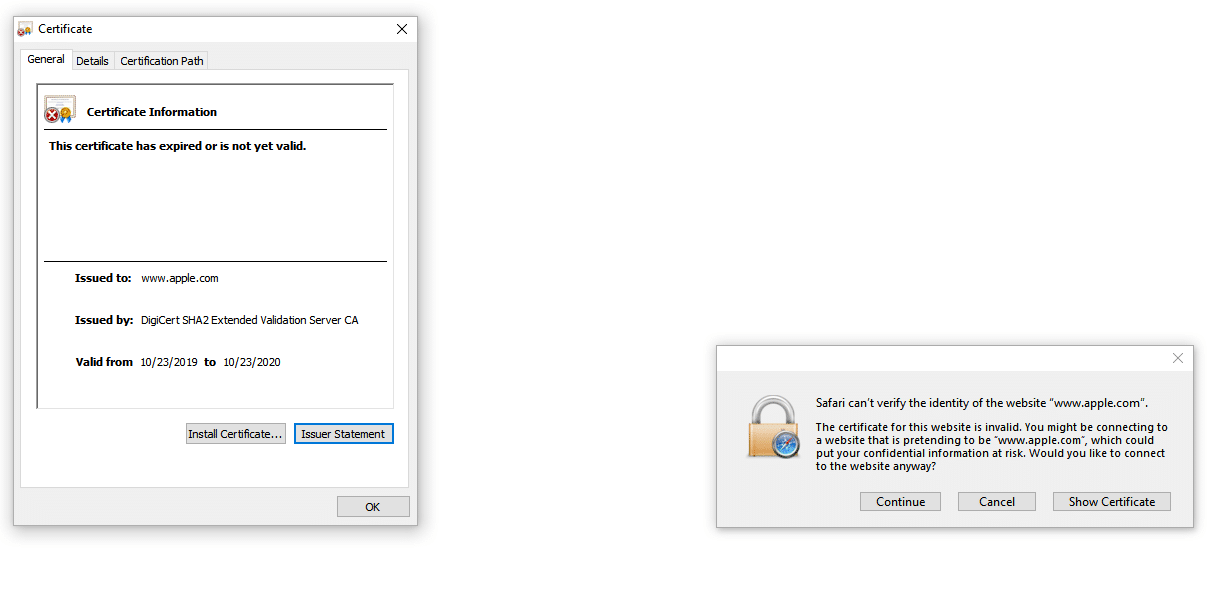
The pop-up window itself will probably not let you proceed. If you want to get more clues as to what is causing the error, you will need to click “Show Certificate”. This window will give you some details about the certificate itself that we can use to try to diagnose the problem.
How to fix the NET::ERR_CERT_DATE_INVALID error
Now that we understand how the NET::ERR_CERT_DATE_INVALID error appears on the browser, let’s start fixing it.
This error can stem from many different reasons, so we’re going to look at ten solutions that you can try.
1. Reload the page
Let's start with the simplest solution: try refreshing the page. You can also try closing and restarting your browser, then navigating back to the same page.
Sometimes things just don’t work the way they should, and it’s better to try a quick fix than engage in unnecessary troubleshooting. As unlikely as it may seem, we may have just caught a website owner in the middle of renewing their SSL certificate!
2. Don’t use public Wi-Fi
If you still see the error after reloading the page, check your network connection. If you are using a public wifi, there is a good chance that the connection is not actually private. You may want to log out for security reasons.
Use a hotspot on your mobile device and try accessing the site again. If you do not encounter the error message, the problem is most likely with your wifi connection.
We can also try using a Virtual Private Network (VPN) to see if the error persists. If you were already using a VPN when you first encountered the problem, on the other hand, we can try turning off the VPN as it could be the culprit.
3. Check date and time
This is another simple fix. Browsers use our computer’s clock to verify if a site’s SSL certificate is expired. If the time is not set correctly, this error may be triggered.
Even if our computer is set to sync automatically, it can still be overlooked.
For example, if we have recently traveled through a different time zone, the laptop may not have caught up. So check to make sure the date and time on your machine are accurate. Then reopen your browser and try navigating back to the site.
4. Determine whether the certificate is expired
SSL certificates do expire, so if you see this error on your site, you may need to reissue your certificate. You can quickly check this right from Chrome.
First click the three dots in the upper right corner of the browser window. Then select More Tools > Developer Tools:
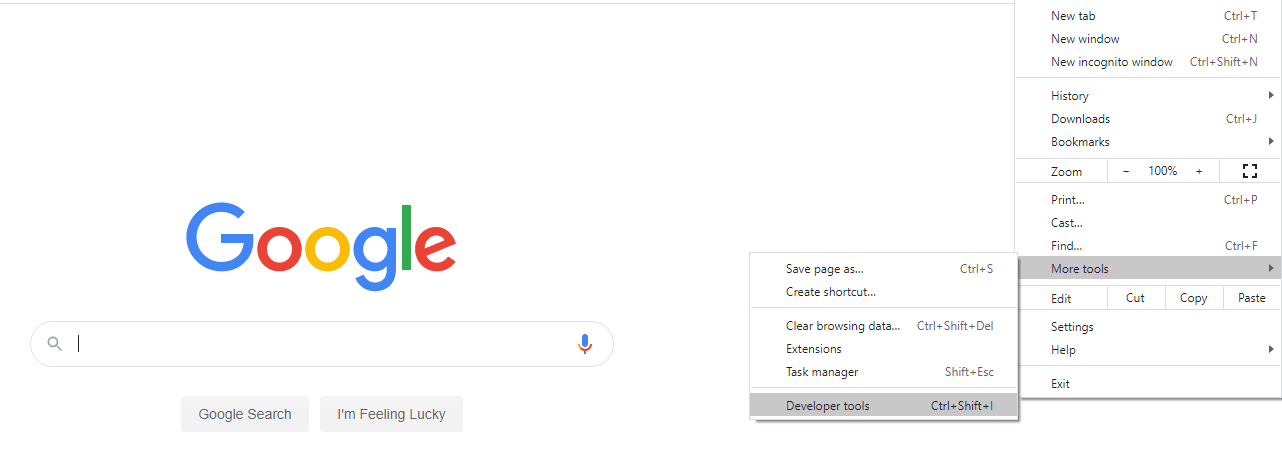
Navigate to the Security tab, where you can see if the certificate is valid. You can click the View Certificate button to get more details, including the certificate's expiration date:
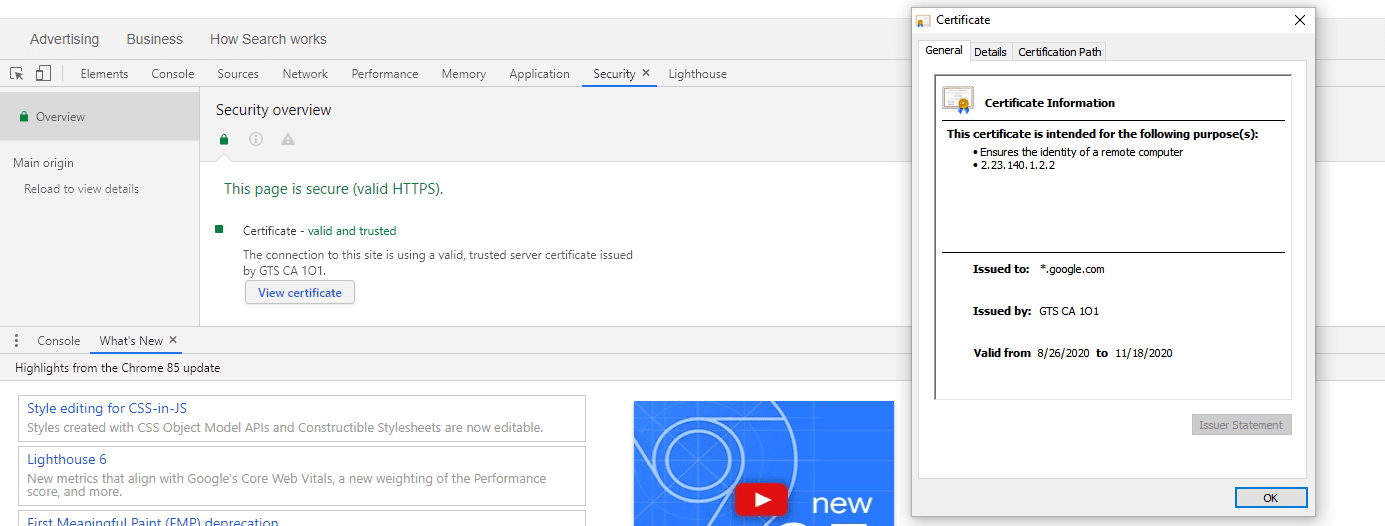
Please note that we can only check the validity of SSL certificates on other people's websites using this method. However, we can only try to notify the website owner that their certification has expired.
If it's our own certificate that has expired, renewing it should handle the NET::ERR_CERT_DATE_INVALID error.
Some hosting providers’ control panels don’t offer a way to renew certificates. In this case, we may need to perform the renewal via the command line. Certbot can help set this up.
We need to install and run Certbot once. It will automatically renew your free SSL certificate whenever it expires:
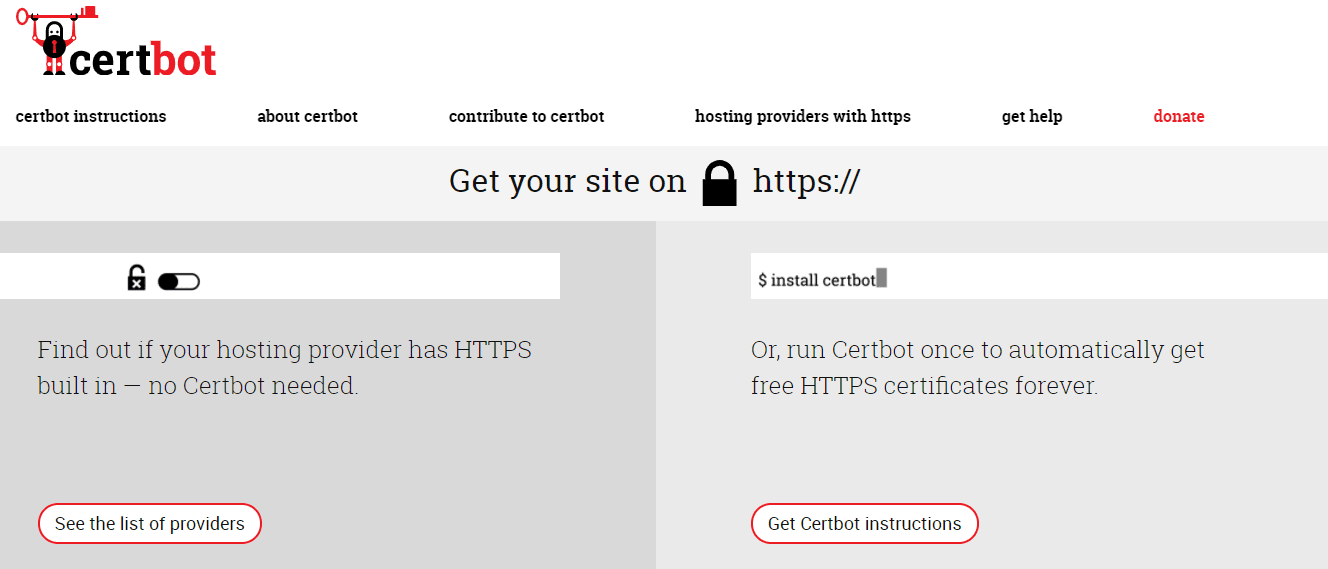
Regardless of how you renew your SSL certificate, be sure to keep track of the time so you can handle it before any problems arise.
5. Update your operating system and browser
You should always install the latest version of your operating system, as older versions may no longer be supported once they become outdated. More importantly, some parts of SSL certificates no longer work with older operating systems.
If you are running an outdated version of the operating system, you may encounter errors such as NET::ERR_CERT_DATE_INVALID more frequently over time.
The same goes for outdated browsers. If you haven't updated your browser in a while, you might want to update it right away. Even if your browser is up to date, sometimes uninstalling and reinstalling it can help.
6. Disable your antivirus software
Sometimes there may be settings in our antivirus software that trigger the NET::ERR_CERT_DATE_INVALID error. To test this, try disabling your antivirus software and try to access the website. Be sure to force refresh when you do this.
If you determine that your antivirus software is at fault, first try updating to the latest version. If the problem persists after the update, you can also contact the software's support team.
7. Check your browser extensions
As we all know, third-party extensions on Chrome can sometimes cause a lot of problems. Depending on how many extensions we have installed, this solution may take some time to test:
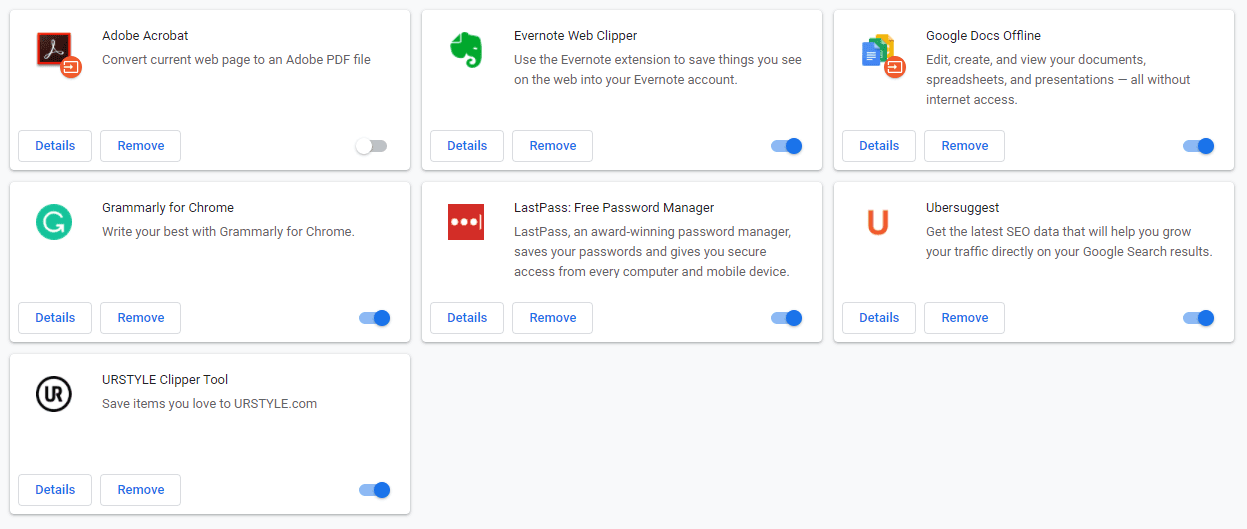
Check each extension in turn by disabling it and then trying to load the page. If one of your extensions seems to be triggering the error, then you can try uninstalling it completely.
8. Clear cache and cookies
Clearing the cache is another solution that may take some time. There are a few things we can try first to see if clearing the cache will help.
First, visit the site in incognito mode. If that doesn’t help, you can try visiting the site using a different browser. If either of these two methods works, there’s a good chance that clearing your browser cache will fix the problem.
Different browsers have different ways of clearing cache.
- How to clear your browser cache on Google Chrome
- How to clear the browser cache in Mozilla Firefox
- How to clear Safari's browser cache
- How to clear your browser cache in Internet Explorer
- How to clear your browser cache in Microsoft Edge
- How to clear Opera's browser cache
After clearing the cache and cookies, we can try to reopen the browser and load the website again.
9. Clear SSL Cache
If clearing your browser cache doesn't work, you can try clearing your SSL cache. The SSL cache stores the credentials for websites we've visited to save time when we reconnect later.
However, if you update the SSL certificate at the same time, the SSL cache may prevent the browser from recognizing the change.
To clear the SSL state in Chrome on Windows, navigate to the Control Panel and select Network and Internet. Under the Content tab, there you will find a button to clear the SSL state:
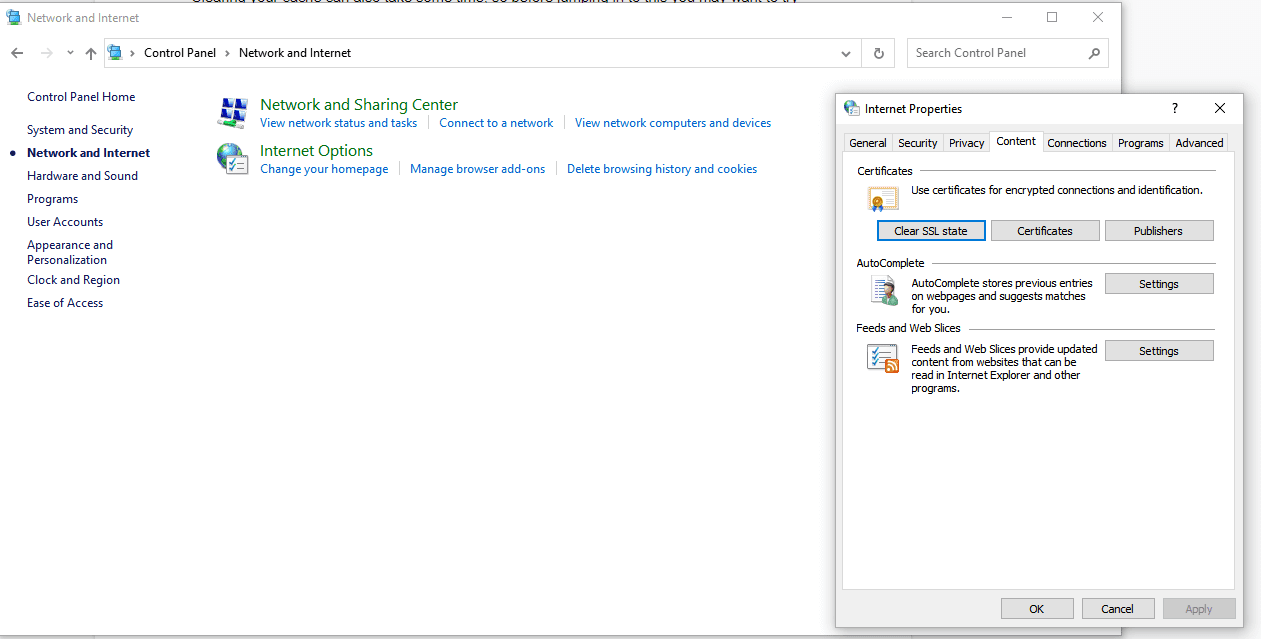
Reopen your browser again and navigate to the website. If you still receive the NET::ERR_CERT_DATE_INVALID error, we have another solution to try.
10. Change the Domain Name System (DNS) server
We may want to try changing the Domain Name System (DNS) servers to Google's public DNS or to Google's public DNS, depending on your current setup. Before making any changes to your DNS settings, make sure you write down your current settings in case you need to change them back later.
To change the DNS server on Windows, first open the Control Panel. Click Network and Internet > Network and Sharing Center, then click Change adapter settings. Right-click the connection and select Properties.
Next, select Internet Protocol Version 4 or 6 and click the Properties button. Select Use the following DNS server addresses:
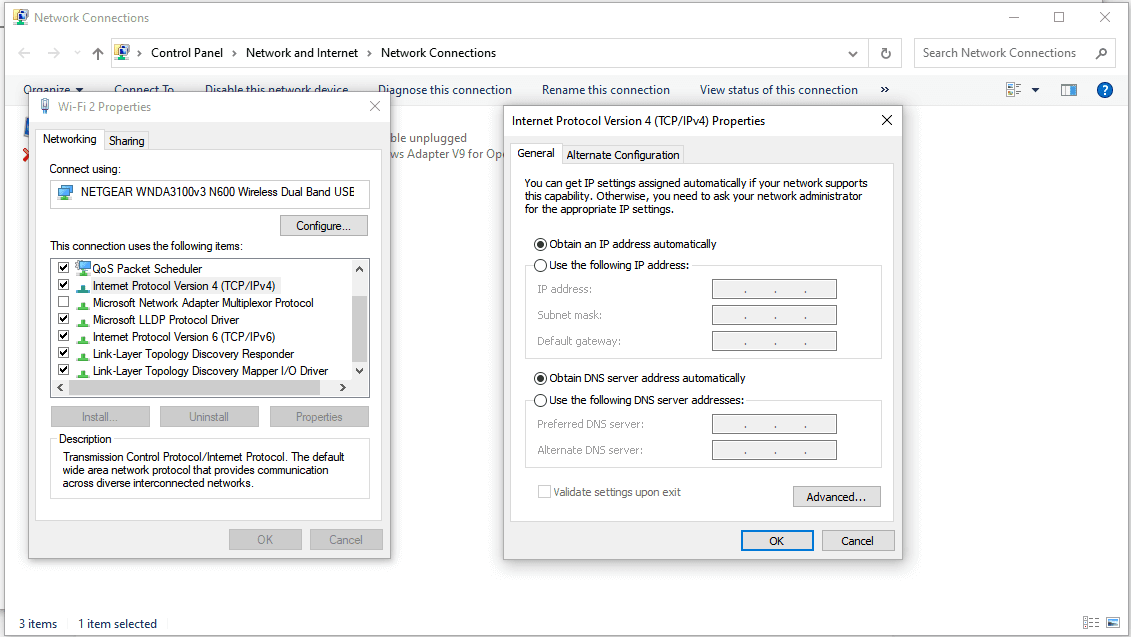
To use Google's public DNS, enter 8.8.8.8 and 8.8.4.4 in the box. You can also try Canflare's DNS, which are 1.1.1.1 and 1.0.0.1. Click OK and close the window. We need to restart the browser for the changes to take effect.
NET::ERR_CERT_DATE_INVALID and Let's Encrypt
Let's Encrypt offers free SSL certificates to anyone who owns a domain name. However, these certificates are only valid for 90 days. Therefore, there is a higher chance that the certificate will expire than if you used a premium certificate obtained elsewhere.
When the Let's Encrypt certificate term ends, the renewal process will depend on our hosting provider.
Some platforms are not compatible with Let's Encrypt certificates, and some providers require you to manually handle renewals yourself. Although Let's Encrypt does not have an official support team, we can always check the community forums for help. There we will find a lot of information and knowledgeable volunteers who can help us find possible solutions.
Summarize
There are many potential causes for the NET::ERR_CERT_DATE_INVALID error, which can make troubleshooting particularly frustrating. However, it is important to deal with this issue quickly. If you see this error on your own site, others may also experience it.
Since there are many reasons for this error, here are ten solutions to try. We'll start by simply reloading the website and checking the date and time on your computer. Then, we might move on to more complex methods, such as clearing the SSL status or testing browser extensions.
For reprinting, please send an email to 1244347461@qq.com for approval. After obtaining the author's consent, kindly include the source as a link.
Related Articles
Connecting to PostgreSQL in SSL mode
Publish Date:2025/04/09 Views:66 Category:PostgreSQL
-
When we try to connect to the database, Postgres uses SSL to verify the security of the connection. It is disabled by default in HTTP, but in HTTPS, we need the SSL mode of the connection to perform any operation in the Postgres database. I
How to Fix the “SSL Handshake Failed” Error (5 Methods)
Publish Date:2025/03/16 Views:98 Category:NETWORK
-
Installing a Secure Sockets Layer (SSL) certificate on your WordPress site enables it to use HTTPS for a secure connection. Unfortunately, there are a lot of things that can go wrong in the process of verifying a valid SSL certificate and e
Detailed introduction to Let's Encrypt
Publish Date:2025/03/16 Views:131 Category:NETWORK
-
Let's Encrypt is a free, automated, and open certificate authority that officially launched in April 2016. It was originally founded in 2012 by two Mozilla employees. Their goal for founding Let's Encrypt was really simple; to encrypt the e
How to Fix ERR_SSL_PROTOCOL_ERROR Error
Publish Date:2025/03/17 Views:99 Category:NETWORK
-
If your website won’t load over a secure connection due to an error like ERR_SSL_PROTOCOL_ERROR, then this is the right place to start. In this article, we’ll explain what this type of error means and walk you through how to fix it so y
Nginx - How to fix the "ssl" Directive Is Deprecated, Use "listen ... ssl"
Publish Date:2025/03/17 Views:156 Category:NETWORK
-
When updating nginx to a newer version, we may encounter deprecated configurations. Nginx uses a YAML-like definition format to create configurations. This format has evolved over time by adding, removing, or changing keywords. This article
在 Python 中导入 OpenSSL
Publish Date:2023/12/20 Views:204 Category:Python
-
本教程演示了如何在 Python 中使用 OpenSSL。我们旨在学习如何在 Python 中使用 OpenSSL。安装 OpenSSL Python 库
Java 禁用 SSL 验证
Publish Date:2023/07/21 Views:266 Category:Java
-
本文将展示如何在创建 HTTP 连接时禁用此证书验证。 此外,我们将编写一个示例代码,并提供有关该主题的解释,以使其易于理解。Java 禁用 SSL 验证
限制 Java SSL 调试日志记录
Publish Date:2023/07/21 Views:235 Category:Java
-
通过本文我们将了解 Java SSL 调试、其重要性、各种实用程序以及如何在单个命令中使用一个或多个实用程序。Java SSL 调试及其重要性
修复 错误 Javax.Net.SSL.SSLHandshakeException
Publish Date:2023/07/12 Views:573 Category:Java
-
本篇文章介绍了 Java 中的 javax.net.ssl.SSLHandshakeException 错误。Java 中的 SSL 握手 SSL 握手用于客户端和服务器建立安全连接所需的信任和后勤保障。

