How to Fix ERR_SSL_PROTOCOL_ERROR Error
If your website won’t load over a secure connection due to an error like ERR_SSL_PROTOCOL_ERROR, then this is the right place to start. In this article, we’ll explain what this type of error means and walk you through how to fix it so your site is back up and running!
This error can be caused by various issues with your website's server, your local computer, or even both. It's common in Chrome, but may differ depending on the browser you're using.
Google Chrome
In Chrome, this error will appear as ERR_SSL_PROTOCOL_ERRORand indicates that the domain sent an invalid response.
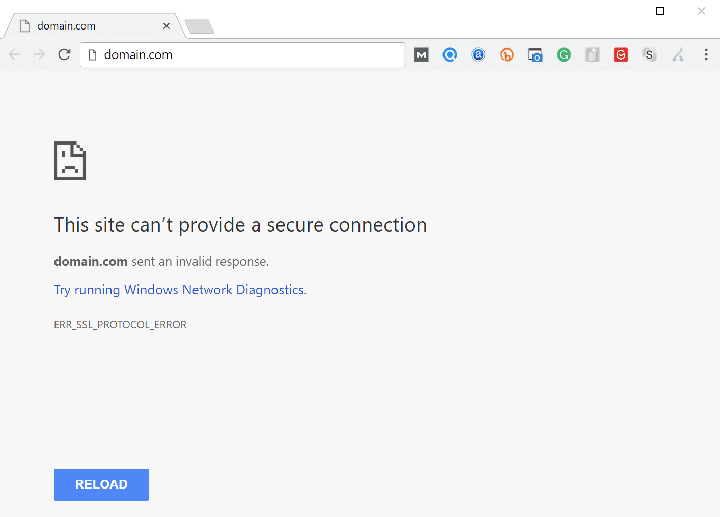
Microsoft Edge browser
In Microsoft Edge, it will simply read “Can’t connect securely to this page” (as shown below). However, the next part of the error is helpful.
This may be because the site is using outdated or insecure TLS security settings. If this continues to happen, try contacting the website owner.
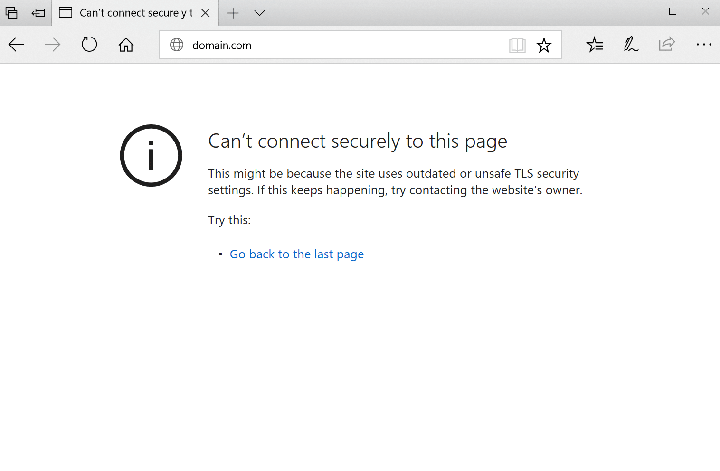
Mozilla Firefox
In Mozilla Firefox, ERR_SSL_PROTOCOL_ERROR triggers a warning about a secure connection failure, as shown below.
WARNING: Potential Security Risk
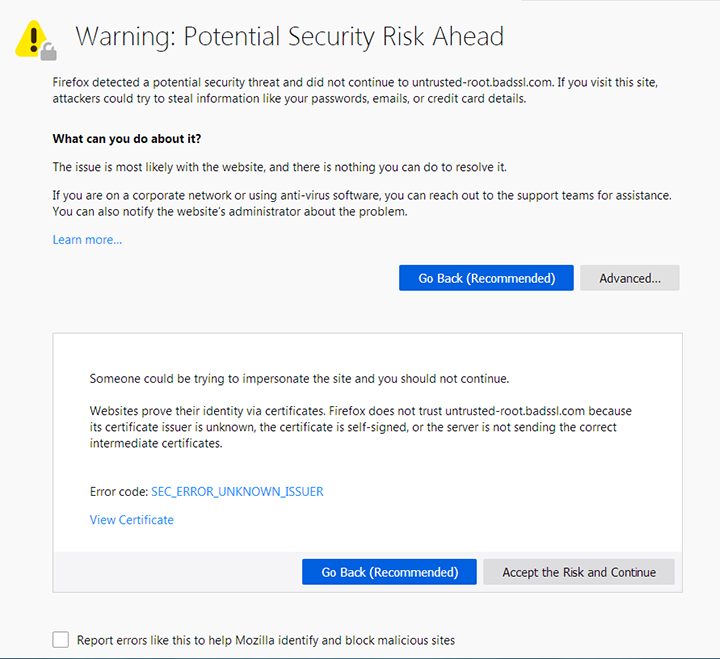
Unlike Google Chrome and Microsoft Edge, the Firefox error page provides more information about possible actions to take when such errors occur.
8 things to do when you encounter ERR_SSL_PROTOCOL_ERROR:
- Clear the SSL state.
- Verify the SSL certificate (DNS settings have not yet fully propagated).
- Check the system time and date.
- Clear your browser cache and cookies.
- Disable browser extensions.
- Update your browser to the latest version.
- Update your operating system.
- Temporarily disable antivirus and firewall (sometimes these software can mistakenly block secure connections).
What is a secure connection?
If you're wondering what a web page loaded over a secure connection is, some background information may help.
You may have noticed that website addresses usually start with HTTP or HTTPS. These are called protocols, and they are basically a set of rules that determine how web pages are transferred from the server (where your website is located) to the browser. HTTPS is a secure protocol based on HTTP and is widely used because it has many significant benefits, including improved SEO and a high level of security.
One disadvantage of using HTTPS is that strict rules need to be followed before a secure web page can be displayed. This means that more things can go wrong than with a non-secure HTTP connection.
One of the requirements for using HTTPS connections on your website is that you must have a valid SSL certificate properly installed and configured. An invalid SSL certificate can cause problems that prevent users from accessing your website. For example, the "Your Connection is Not Private" error.
When your SSL certificate is working properly, a padlock icon will appear next to the website address in your browser window. If you click the padlock, a pop-up window will display a confirmation notification indicating that the website has loaded over a secure connection and that any information sent from your website to the server (such as form submissions) will also be transmitted securely.
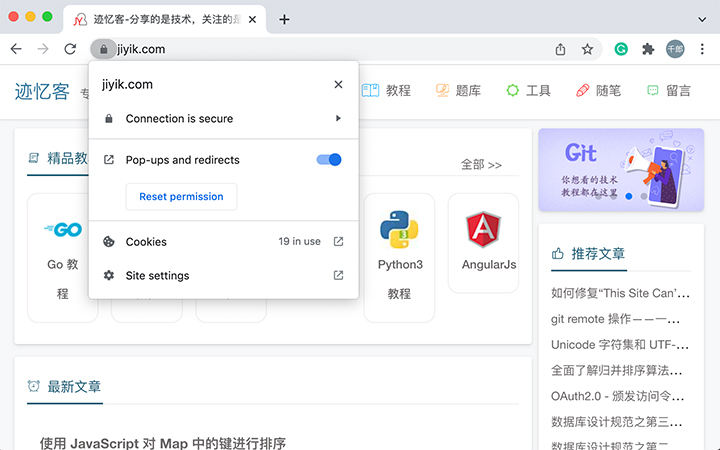
Today, most website visitors expect HTTPS connections across the entire website. Gone are the days when the only secure pages on a website were limited and specific areas such as the admin, login, and shopping cart.
Traditionally, using secure connections site-wide was considered unnecessary, in part due to the high cost of SSL certificates. Although free SSL certificates are readily available, that has all changed, so HTTPS has become standard practice.
Check the website
Before we look at some potential root causes of ERR_SSL_PROTOCOL_ERROR, it's worth taking a moment to recall any recent changes you've made to your site.
Usually, once we have a secure connection up and running, it is pretty stable. Most of the time, problems occur when server-side changes are made to an existing website or when setting up a website for the first time. If the requested site does not exist, you may see the DNS_PROBE_FINISHED_NXDOMAIN error.
Have you recently changed hosts or tried to install a new SSL certificate? This is the most common reason for this error.
Being aware of recent site changes may give you a clear indication of what may be causing your secure connection issues.
Solution for ERR_SSL_PROTOCOL_ERROR
Complete the solutions in the following sections one by one until the secure connection error is fixed.
This type of error can occur either locally or on the server, so some steps focus on your local machine/browser setup, while others consider issues with your server setup and how your SSL certificate is configured.
Clear SSL Status
The first thing to try is to clear the SSL state in Chrome. After the initial secure connection to a website is established, the browser stores the SSL certificate in a cache to speed up subsequent connections.
This is to optimize page load time, otherwise every HTTPS request would require downloading and validating the SSL certificate, which is not good for performance.
When you migrate your website, issues may arise when the DNS settings are updated to the server and a free SSL certificate from Let's Encrypt is installed.
After the DNS settings propagate and you access the site over a secure connection in your browser, errors sometimes appear because the browser cache stores an expired version of the SSL certificate.
To resolve this issue, try clearing the SSL state cache. Once completed restart your browser and try connecting to your website again.
If you're using macOS, see these instructions on how to delete your SSL certificate.
Verify SSL Certificate
A similar issue can occur when an SSL certificate is generated but the DNS settings have not yet fully propagated. In this case, the SSL certificate will not be associated with the correct domain when it is created.
We can use an online SSL checking tool to perform a site-wide scan to verify that there are no issues with the SSL certificate. This type of check is very reliable and will bypass the browser cache to determine if the certificate is valid.
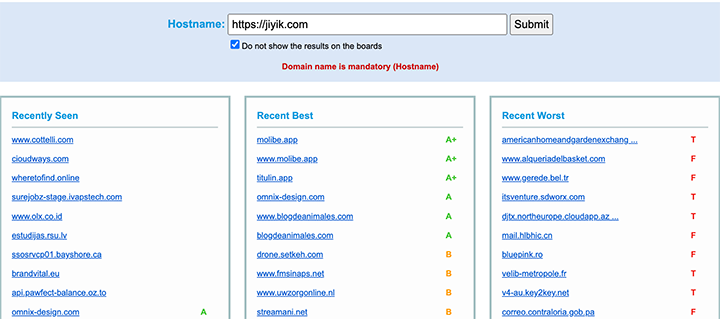
Simply enter your domain name in the HostName field and click the Submit button. Once the scan is complete, a report will be displayed with the results of the SSL certificate check. If all went well, you should see something like this:
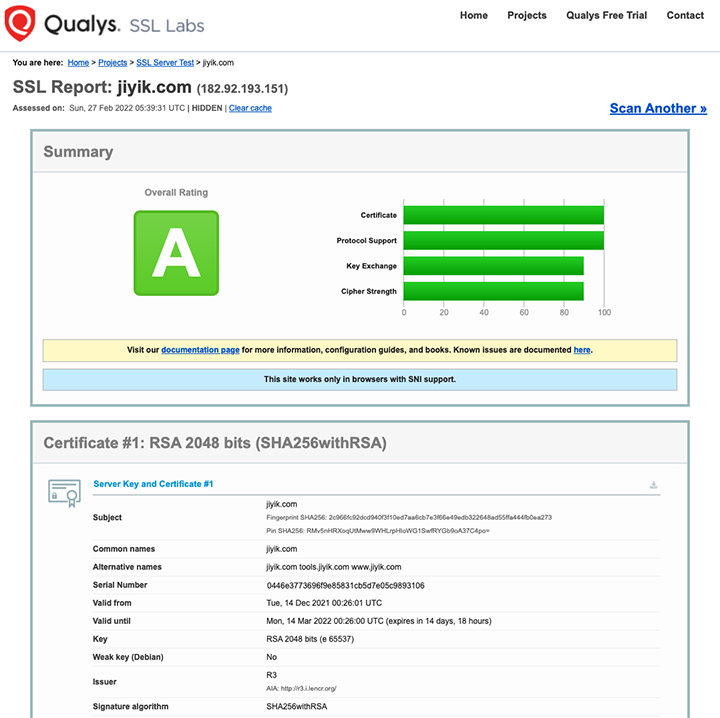
Check the system time and date
如果 SSL 证书有效并且清除 SSL 状态不起作用,那么是时候查看本地计算机以确定 ERR_SSL_PROTOCOL_ERROR 的来源了。
(建议阅读:如果您使用的是旧 TLS 版本,可能希望在 Chrome 中阻止 ERR_SSL_OBSOLETE_VERSION 通知)。
首先,检查操作系统时间和日期是否设置正确,否则您的 SSL 证书可能无法通过身份验证。
这是因为 SSL 证书具有固定的到期日期,如果您当前的系统时间和日期不正确,则可能与身份验证过程发生冲突。
建立安全连接时始终假定有效时间和日期,这就是为什么确保从本地系统检索正确值很重要的原因。
要检查 Windows 10 中的时间和日期,请按 Windows 键 + X 键,然后从弹出的上下文菜单中选择系统。这将打开设置窗口。
在查找设置文本框中,开始输入“time”,然后从下拉选项中选择更改日期和时间。然后,在日期和时间设置窗口中检查时间和日期是否正确,然后再继续。
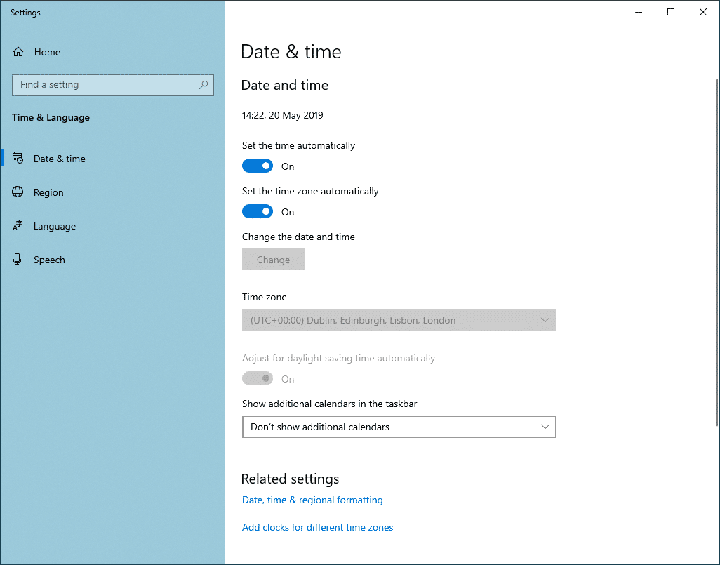
在 macOS 上,单击屏幕左上角的 Apple 图标并从下拉菜单中选择系统偏好设置,然后从列表中选择日期和时间。
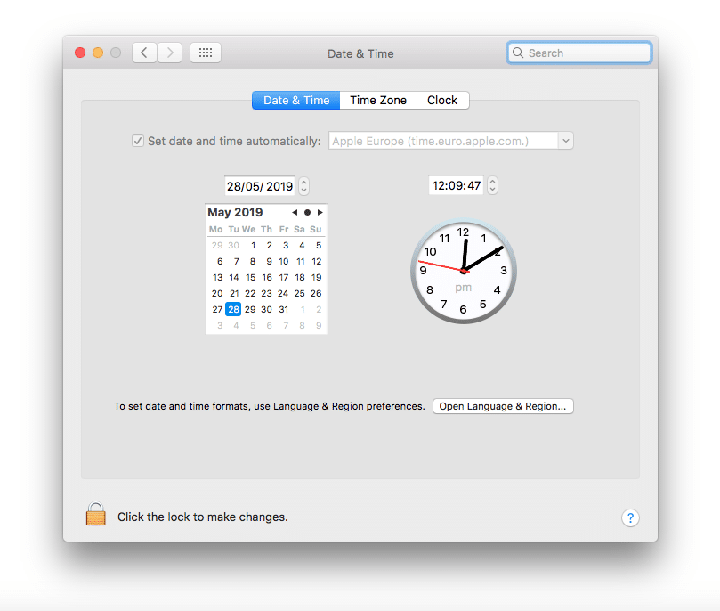
然后,我们将能够根据需要更新系统时间。
清除浏览器缓存和 Cookie
如果距离上次清除已经有一段时间了,您也可以尝试删除浏览器缓存。 我们建议您也删除浏览器 cookie,但请记住,您当前登录的任何网站都将要求您在下次访问它们时再次登录。
禁用浏览器扩展
如果您启用了多个浏览器扩展,那么这可能是错误的根源。 暂时禁用浏览器扩展,看看是否有一个导致 HTTPS 请求问题。
要禁用 Chrome 扩展程序,请单击位于浏览器窗口右上角的三个点图标,然后从弹出菜单中选择更多工具 > 扩展程序。
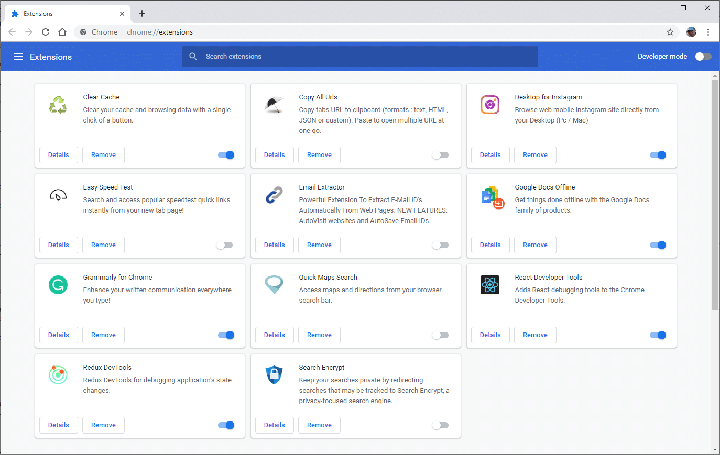
一次切换所有启用的浏览器扩展以禁用它们,在每个浏览器扩展之间访问您的网站。 如果某个扩展似乎导致了 ERR_SSL_PROTOCOL_ERROR 问题,则将其删除或将其禁用,直到您可以找到有关错误性质的更多信息。
如果没有可用的更新来解决问题,最好完全删除扩展。
将浏览器更新到最新版本
与浏览器相关的最后一步是将 Chrome 更新到其最新版本。
运行旧版本的浏览器会增加您遇到诸如 ERR_SSL_PROTOCOL_ERROR 等安全连接问题的机会。
现代浏览器总是添加新的和更新的安全功能,并且定期修复错误,保持最新是您应该遵循的最佳实践。
Chrome 浏览器使这更容易,因为它会在您每次启动软件时自动检查更新。 但是,如果您始终打开浏览器选项卡,那么您应该记得重新启动浏览器从而不时触发更新检查。
更新您的操作系统
使您的操作系统保持最新也很重要,特别是如果自上次更新以来已经有一段时间了。
如果你为 Windows 10 开启了自动更新,那么你就不需要太担心这个了。 但并非所有操作系统都会自动应用更新,因此值得检查您的操作系统是否有可用的更新。
在 macOS 上,单击苹果图标并选择关于本机,这将打开一个选项卡式窗口:
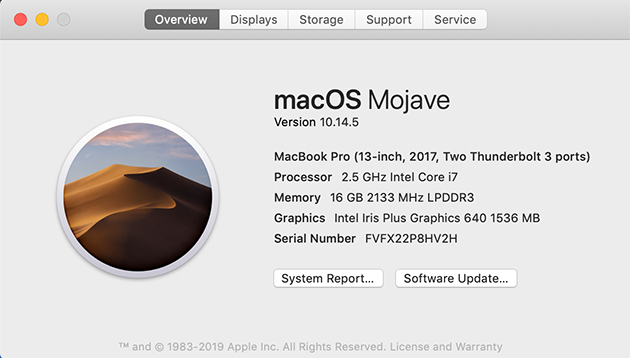
如果有可用的系统更新,您将看到一个软件更新按钮。 单击此处安装最新更新。 您还可以像检查任何其他应用程序一样通过 App Store 检查 macOS 更新。
如果您面临冗长的操作系统更新,您可能只想重新启动计算机,然后再运行它作为快速解决方法。 这比安装完整的操作系统更新要快得多,并且可能会解决安全连接问题。
暂时禁用防病毒和防火墙
在您的系统上激活防病毒和防火墙软件非常重要。 这些工具在保护您免受各种在线安全问题方面做得很好。
作为此保护的一部分,您的防病毒软件通常会检查 HTTPS 连接是否存在问题,以确保没有发生意外情况。 但是,有时,该软件可能会在不应该阻止安全连接时错误地阻止它。
要检查情况是否如此,请暂时禁用它并再次检查您的网站。 如有必要,请同时禁用防火墙并再次检查您的网站。
请记住始终尽快重新激活您的防病毒软件和防火墙,因为您不想让系统不受保护。
检查服务器日志中的错误消息
如果您已经到了这个阶段并且仍然没有解决 ERR_SSL_PROTOCOL_ERROR 问题,那么事情可能比我们一开始想的要复杂一些。
为了帮助识别一般网站问题,包括连接错误,检查您的服务器日志并查看最近的活动通常会有所帮助。 这很可能会更深入地了解导致问题的原因。
For reprinting, please send an email to 1244347461@qq.com for approval. After obtaining the author's consent, kindly include the source as a link.
Related Articles
Detailed explanation of the implementation methods of SSO single sign-on in three
Publish Date:2025/03/18 Views:192 Category:NETWORK
-
Single Sign On (SSO) is not unfamiliar to us. For large systems, using SSO can reduce a lot of trouble for users. Take Baidu for example. Baidu has many subsystems - Baidu Experience, Baidu Knows, Baidu Library, etc. If we need to enter a u
What multipart/form-data does in post Upload upload files
Publish Date:2025/03/18 Views:64 Category:NETWORK
-
Everyone has used the attribute enctype="multipart/form-data" when uploading files using a form. What is the role of multipart/form-data? Let's talk about this topic. First, let's look at a case Look at the first code form action= "handl
About application/x-www-form-urlencoded
Publish Date:2025/03/18 Views:148 Category:NETWORK
-
As a data format of form, application/x-www-form-urlencoded has its own characteristics form action= "handle.php" method= "post" input type= "text" name= " uname" class= " uname" /br / input type= "text" name= "email" class=
My understanding of webservice is this
Publish Date:2025/03/18 Views:150 Category:NETWORK
-
Recently, I encountered such a project at work (temporarily named Project A). Project A itself was developed in PHP, but its data came from another project developed in Java (temporarily named Project B). Project A could not operate the dat
WSDL looks like this
Publish Date:2025/03/18 Views:192 Category:NETWORK
-
When I first started learning Webservice, I found that there were quite a lot of knowledge points involved, and each point could be a school of its own. Especially when I saw WSDL, I looked up information for a long time, but I was still a
Which technology do you choose to implement the web chat room?
Publish Date:2025/03/18 Views:62 Category:NETWORK
-
With the rise of HTML5 Websockets, web chat applications are becoming more and more popular. Recently, I am working on a mobile web application, the core function of which is to implement web chat on the mobile phone. Of course, the functio
Implementing a group chat room using socket.io
Publish Date:2025/03/18 Views:68 Category:NETWORK
-
This article will share with you an example of using socket.io to realize the function of group chat. If you want to use socket.io, you must use nodejs to implement the server, so we need to install socket.io in nodejs Install socket.io How
First contact with CGI
Publish Date:2025/03/18 Views:52 Category:NETWORK
-
Since I am a PHP programmer, I often have to build a PHP operating environment. The popular nginx+php environment is very popular, and the mode it adopts is the FastCGI method, so I spent some time to learn about FastCGI. CGI (Common Gatewa
Getting started with FastCGI
Publish Date:2025/03/18 Views:166 Category:NETWORK
-
In "First Contact with CGI", we mentioned the operating mechanisms of CGI and Server APIs, as well as their respective advantages and disadvantages. In this chapter, we will learn about FastCGI, which combines the advantages of CGI and Serv

