Copy Files Recursively in Linux
The Linux terminal is a simple and quick way to copy files and directories. In this article, we will explain how to cpcopy files in Linux using command.
We will also use wildcards *to copy files with similar names and recursively copy multiple files and directories.
The example files and directories we will use throughout this article are as follows.
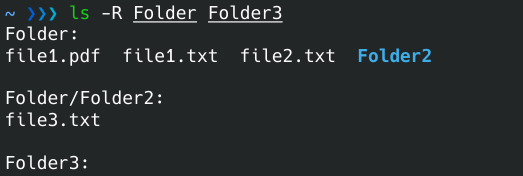
After cpthe command, type the source and destination files or directories to copy. Using a slash after the directory name /is optional.
cp Folder/file1.txt Folder3/

The asterisk *is called wildcard, which takes every file that begins with the specified name as cpan argument to the command.
We want to copy all file1files named , even if the extension is different. We use a wildcard instead of specifying the extension at the end of the file name.
cp Folder/file1.* Folder3/

This time, we want to copy all files with the same extension, even if they have different names. We use a wildcard in place of the file name and then write the extension.
cp Folder/*.txt Folder3/

-rThe -p or -R-d flag allows you to recursively copy a directory and its contents. cp -rType the name of the directory you want to copy after the -p command and the target directory.
We can also use -athe -d flag. It functions similarly to -rthe -d flag, but it copies the files without changing their metadata, such as the creation date.
cp -r Folder/ Folder3/
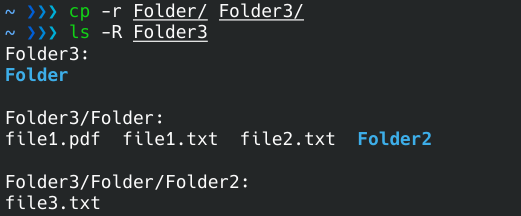
We can use findthe command to recursively find and copy files with similar extensions or file names from a directory and its subdirectories. findThe command execis used with .
find Folder/ -name '*.txt' -exec cp -r {} Folder3 \;
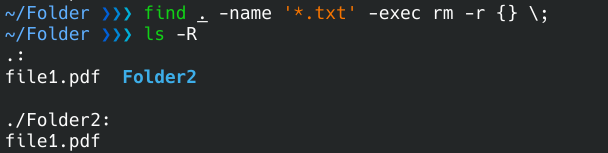
For reprinting, please send an email to 1244347461@qq.com for approval. After obtaining the author's consent, kindly include the source as a link.
Related Articles
How to decompress x.tar.xz format files under Linux
Publish Date:2025/04/08 Views:186 Category:OPERATING SYSTEM
-
A lot of software found today is in the tar.xz format, which is a lossless data compression file format that uses the LZMA compression algorithm. Like gzip and bzip2, it supports multiple file compression, but the convention is not to compr
Summary of vim common commands
Publish Date:2025/04/08 Views:115 Category:OPERATING SYSTEM
-
In Linux, the best editor should be vim. However, the complex commands behind vim's powerful functions also make us daunted. Of course, these commands do not need to be memorized by rote. As long as you practice using vim more, you can reme
Detailed explanation of command return value $? in Linux
Publish Date:2025/04/08 Views:58 Category:OPERATING SYSTEM
-
? is a special variable. This variable represents the return value of the previous command. That is to say, when we run certain commands, these commands will return a code after running. Generally, if the command is successfully run, the re
Common judgment formulas for Linux script shell
Publish Date:2025/04/08 Views:159 Category:OPERATING SYSTEM
-
In shell script programming, predicates are often used. There are two ways to use predicates, one is to use test, and the other is to use []. Let's take a look at how to use these two methods through two simple examples. Example 1 # test –
Shell script programming practice - specify a directory to delete files
Publish Date:2025/04/08 Views:98 Category:OPERATING SYSTEM
-
Usually, in Linux system we need to frequently delete some temporary files or junk files. If we delete them one by one manually, it will be quite troublesome. I have also been learning shell script programming recently, so I tried to write
Use of Linux command at - set time to execute command only once
Publish Date:2025/04/08 Views:158 Category:OPERATING SYSTEM
-
This article mainly involves a knowledge point, which is the atd service. Similar to this service is the crond service. The functions of these two services can be similar to the two functional functions of javascript. Those who have learned
Use of Linux command crontab - loop execution of set commands
Publish Date:2025/04/08 Views:170 Category:OPERATING SYSTEM
-
Compared with at , which executes a command only once, crontab, which we are going to talk about in this article, executes the set commands in a loop. Similarly, the use of crontab requires the support of the crond service. The service is s
Linux practice - regularly delete files under the directory
Publish Date:2025/04/08 Views:198 Category:OPERATING SYSTEM
-
Since we want to delete the files under the directory regularly, we need to use the Linux crontab command. And the content format of each work routine is also introduced in the format of each crontab work. Similarly, we need to use shell sc
How to use the Linux file remote copy command scp
Publish Date:2025/04/08 Views:151 Category:OPERATING SYSTEM
-
Scp copies files between two hosts over the network, and the data is encrypted during transmission. Its underlying layer uses ssh for data transmission. And it has the same authentication mechanism and the same security level as ssh. When u

