Git Icons
In today's modern era of technological advancement, an icon is referred to as a tiny selectable or non-selectable image or symbol associated with any file, program or application functionality. It represents an operating system or on any web using a Graphical User Interface (GUI).
When you double-click these icons, the action associated with that icon is performed. These are considered the main part of GUI operating systems.
Through these small icons, we can deliver a long message to the end user so that it can be understood quickly and save time.
Git Icon
Git is considered as the leading and most popular version control system among all version controls. It provides many easy-to-operate features to the users and makes the work of developers simpler and manageable.
Among them, Git Icons are the main feature that helps users identify and understand the functions they need to perform. These are tiny graphical symbols. These icons provide a very attractive visual representation instead of traditional text-based links.
Several Git icons
We can see Git icons of different colors on the left side of the thumbnails. These icons can be designed in the Preferences dialog under Options Team, then navigate to Options Git and finally on the Icon Decorations tab pop up Label Decorations.
These indicators on a file are used to show its status. Here are some default Git icons in the image below:
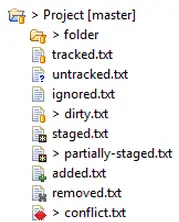
The above mentioned file names tell us the conditional files with the help of the following table:
| state | illustrate |
|---|---|
| tracked | Indicates that the modified file has been submitted to the Git repository and has not changed. |
| untracked | This means that the Git repository does not understand the file and is neither committed nor staged. |
| ignored | file, telling Git to ignore it. |
| dirty | The file has staged changes since the last commit, and has been modified and does not exist in the index or repository. |
| staged | All text or code changes made by that person are pushed to some temporary location and will be included in the next commit. |
| partially-staged | The file has been partially changed and added to the index, while other unstaged changes are still available in the working tree. |
| add | Staged but not yet tracked and added to the Git repository. |
| removed | The user's changes were removed from the Git repository and misplaced. |
| conflict | The file has a merge conflict. |
Some other icons are also used to display the status as text included in the changed file name.
-
 arrow left plus This is an incoming add, meaning the resource is included in the target branch.
arrow left plus This is an incoming add, meaning the resource is included in the target branch. -
 Left Arrow This arrow indicates that incoming changes in this file are pending and someone on the team has modified this file and pushed it to the corresponding branch.
Left Arrow This arrow indicates that incoming changes in this file are pending and someone on the team has modified this file and pushed it to the corresponding branch. -
 Arrow pointing left This arrow indicates that the file has been deleted by someone on the team from their branch.
Arrow pointing left This arrow indicates that the file has been deleted by someone on the team from their branch. -
 red plus This is a conflicting add, meaning the resource has already been added to both our workspace and the target branch.
red plus This is a conflicting add, meaning the resource has already been added to both our workspace and the target branch. -
 Red icon This is a conflicting change, which means that the file has been changed in our workspace, our local branch, and the target branch. Also, a manual or automatic merge is required.
Red icon This is a conflicting change, which means that the file has been changed in our workspace, our local branch, and the target branch. Also, a manual or automatic merge is required. -
 red minus This conflicting deletion indicates that the resource has been deleted in our workspace and the target branch.
red minus This conflicting deletion indicates that the resource has been deleted in our workspace and the target branch. -
 arrow right plus This is an outgoing addition, which means that the file is included in our workspace but does not yet appear in the target branch.
arrow right plus This is an outgoing addition, which means that the file is included in our workspace but does not yet appear in the target branch. -
 arrow right This is an outgoing change, meaning the file has been changed from our workspace.
arrow right This is an outgoing change, meaning the file has been changed from our workspace. -
 arrow right minus This is an outgoing delete, meaning it is a resource that has been deleted from our workspace.
arrow right minus This is an outgoing delete, meaning it is a resource that has been deleted from our workspace.
For reprinting, please send an email to 1244347461@qq.com for approval. After obtaining the author's consent, kindly include the source as a link.
Related Articles
Git installation and establishment of local warehouse service
Publish Date:2025/04/05 Views:89 Category:Git
-
Git is a distributed version control system: the client does not only extract the latest version of the file snapshot, but also completely mirrors the original code repository. It has the following advantages: a. Since every extraction oper
git remote operation——multiple remote repositories for one project
Publish Date:2025/04/05 Views:131 Category:Git
-
Multiple remote repositories for a git project In our git project, the command to operate the remote repository information is $ git remote # 查看当前所有的远程仓库的名称 $ git remote -v # 查看远程仓库的名称和远程仓
Git cherry pick command usage
Publish Date:2025/04/05 Views:190 Category:Git
-
git cherry-pick is a powerful command that allows us to select an arbitrary Git commit by reference and attach it to the HEAD of the current working branch. Cherry picking is the act of picking a commit from one branch and applying it to an
Comparison between Git merge and Git rebase
Publish Date:2025/04/05 Views:171 Category:Git
-
The git rebase command may seem like Git wizardry to beginners, but if used carefully, it can actually make life easier for your development team. In this article, we compare git rebase with the related git merge command and identify all th
How to fix Git error Error: src refspec master does not match any
Publish Date:2025/04/05 Views:124 Category:Git
-
When using Git, we may encounter the error "src refspace master does not match any". Here's what the error means and how to fix it. What does src refspec master does not match any Mean in Git mean? We may encounter this error when we try to
Rebase local branch when pulling changes from remote repository branch in Git
Publish Date:2025/04/05 Views:144 Category:Git
-
This article will cover the basics of rebasing your local branch when pulling changes from a remote repository branch in Git. We use the version control system Git to track changes made to files. We commit changes in a local branch in our l
Undo Git Stash
Publish Date:2025/04/04 Views:187 Category:Git
-
This article explains how to make and save changes to a repository. Git allows you to save changes locally and push them to a server when needed. In Git, we don't use the term save , but commit . We use git add , git commit , and git stash
View a list of cache entries in Git
Publish Date:2025/04/04 Views:59 Category:Git
-
We often need to pause our work and focus on something else in our development environment. Therefore, we may need to temporarily save our current work and focus on a different one. We may want to resume our original work later. git stash T
Git stores specific files
Publish Date:2025/04/04 Views:115 Category:Git
-
This article will cover storing changes to only specific files in Git. In Git, when we make some changes in our working tree, we may have some changes which may or may not be staged in our local repo. We may now wish to save these changes f

