在 Angular 中上传图片
本文介绍以下内容:
- 使用 Angular 上传四种不同风格的图片。
- 图片上传时显示进度条。
- 上传完成后显示图片上传完成信息。
在 Angular 中上传图片
图像是任何 Web 应用程序的基本组成部分,每个网站都有图像。在本教程中,我们将学习如何以不同的方式在 Angular 中上传图像。
让我们使用以下命令创建一个新应用程序。
# angular
ng new my-app
在 Angular 中创建我们的新应用程序后,我们将使用此命令转到我们的应用程序目录。
# angular
cd my-app
现在,让我们运行我们的应用程序来检查所有依赖项是否安装正确。
# angular
ng serve --open
我们将为文件上传器导入库并设置组件。
# angular
import { Component, VERSION } from '@angular/core';
import {HttpClientModule, HttpClient, HttpRequest, HttpResponse, HttpEventType} from '@angular/common/http';
@Component({
selector: 'my-app',
template: `
<input type="file" accept=".jpg,.png" class="button" (change)="upload($event.target.files)" />
<p>Upload Percent: {{percentDone}}% </p> <br />
<ng-container *ngIf="uploadSuccess" class="success">
<p class="sucess">Upload Successful</p>
</ng-container>
`,
styleUrls: ['./app.component.css'],
})
在 Angular 中导出组件和声明变量
我们将导出我们的 AppComponent 并将变量 percentDone 声明为 number 和 UploadSuccess 作为 boolean。我们还将声明一个构造函数,它调用 HttpClient。
# angular
export class AppComponent {
percentDone: number;
uploadSuccess: boolean;
constructor(private http: HttpClient) {}
Angular 中多个图像的基本上传
Angular 中有 4 种不同风格的图片上传;多张图片的基本上传就是其中之一。可以以这种样式上传多张图片,而不显示图片的进度条。
basicUploadImage(files: File[]) {
var formData = new FormData();
Array.from(files).forEach((f) => formData.append('file', f));
this.http.post('https://file.io', formData).subscribe((event) => {
console.log('done');
});
}
我们正在向 https://file.io 发送上传请求,可以使用后端服务器 URL 进行更改。后端服务器将接收上传的图像数据,将发送一个 URL 到上传的文件。
Angular 中单个图像的基本上传
在 Angular 中上传图片的第二种方式是图片文件的基本上传。在这种风格中,用户一次只能上传一张图片。
上传图像时,此样式也不会显示进度。
basicUploadSingleImage(file: File) {
this.http.post('https://file.io', file).subscribe((event) => {
console.log('done');
});
}
Angular 中多个图像的上传和进度
在 Angular 中上传图片的第三种方式是上传多张图片的进度。用户可以上传多张图片,进度条显示以这种风格上传的百分比。
uploadImageAndProgress(files: File[]) {
console.log(files);
var formData = new FormData();
Array.from(files).forEach((f) => formData.append('file', f));
this.http.post('https://file.io', formData, {
reportProgress: true,
observe: 'events',
})
.subscribe((event) => {
if (event.type === HttpEventType.UploadProgress) {
this.percentDone = Math.round((100 * event.loaded) / event.total);
} else if (event instanceof HttpResponse) {
this.uploadSuccess = true;
}
});
}
Angular 中单个图像的上传和进度
在 Angular 中上传图片的第四种风格是带有进度条的单张图片。用户可以上传带有进度条的单个图像,显示以这种样式上传的百分比。
uploadAndProgressSingleImage(file: File) {
this.http
.post('https://file.io', file, {
reportProgress: true,
observe: 'events',
})
.subscribe((event) => {
if (event.type === HttpEventType.UploadProgress) {
this.percentDone = Math.round((100 * event.loaded) / event.total);
} else if (event instanceof HttpResponse) {
this.uploadSuccess = true;
}
});
}
在 Angular 中调用上传函数
我们在 Angular 中添加了四个上传功能;我们可以使用所需的样式调用我们的上传函数。
uploadImage(files: File[]) {
this.uploadImageAndProgress(files);
}
输出:
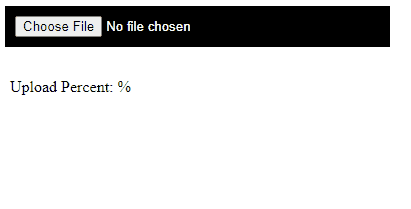
概括
我们讨论了 Angular 中四种不同风格的图片上传,以及如何在我们的 upload 函数中调用它们。完整的代码如下。
import { Component, VERSION } from '@angular/core';
import {
HttpClientModule,
HttpClient,
HttpRequest,
HttpResponse,
HttpEventType,
} from '@angular/common/http';
@Component({
selector: 'my-app',
template: `
<input type="file" accept=".jpg,.png" class="button" (change)="uploadImage($event.target.files)" />
<p>Upload Percent: {{percentDone}}% </p> <br />
<ng-container *ngIf="uploadSuccess" class="success">
<p class="sucess">Upload Successful</p>
</ng-container>
`,
styleUrls: ['./app.component.css'],
})
export class AppComponent {
percentDone: number;
uploadSuccess: boolean;
constructor(private http: HttpClient) {}
uploadImage(files: File[]) {
this.uploadImageAndProgress(files);
}
basicUploadImage(files: File[]) {
var formData = new FormData();
Array.from(files).forEach((f) => formData.append('file', f));
this.http.post('https://file.io', formData).subscribe((event) => {
console.log('done');
});
}
basicUploadSingleImage(file: File) {
this.http.post('https://file.io', file).subscribe((event) => {
console.log('done');
});
}
uploadImageAndProgress(files: File[]) {
console.log(files);
var formData = new FormData();
Array.from(files).forEach((f) => formData.append('file', f));
this.http.post('https://file.io', formData, {
reportProgress: true,
observe: 'events',
})
.subscribe((event) => {
if (event.type === HttpEventType.UploadProgress) {
this.percentDone = Math.round((100 * event.loaded) / event.total);
} else if (event instanceof HttpResponse) {
this.uploadSuccess = true;
}
});
}
uploadAndProgressSingleImage(file: File) {
this.http
.post('https://file.io', file, {
reportProgress: true,
observe: 'events',
})
.subscribe((event) => {
if (event.type === HttpEventType.UploadProgress) {
this.percentDone = Math.round((100 * event.loaded) / event.total);
} else if (event instanceof HttpResponse) {
this.uploadSuccess = true;
}
});
}
}
相关文章
Do you understand JavaScript closures?
发布时间:2025/02/21 浏览次数:108 分类:JavaScript
-
The function of a closure can be inferred from its name, suggesting that it is related to the concept of scope. A closure itself is a core concept in JavaScript, and being a core concept, it is naturally also a difficult one.
Do you know about the hidden traps in variables in JavaScript?
发布时间:2025/02/21 浏览次数:178 分类:JavaScript
-
Whether you're just starting to learn JavaScript or have been using it for a long time, I believe you'll encounter some traps related to JavaScript variable scope. The goal is to identify these traps before you fall into them, in order to av
How much do you know about the Prototype Chain?
发布时间:2025/02/21 浏览次数:150 分类:JavaScript
-
The prototype chain can be considered one of the core features of JavaScript, and certainly one of its more challenging aspects. If you've learned other object-oriented programming languages, you may find it somewhat confusing when you start
用 jQuery 检查复选框是否被选中
发布时间:2024/03/24 浏览次数:102 分类:JavaScript
-
在本教程中学习 jQuery 检查复选框是否被选中的所有很酷的方法。我们展示了使用直接 DOM 操作、提取 JavaScript 属性的 jQuery 方法以及使用 jQuery 选择器的不同方法。你还将找到许多有用的
jQuery 中的 Window.onload 与 $(document).ready
发布时间:2024/03/24 浏览次数:180 分类:JavaScript
-
本教程演示了如何在 jQuery 中使用 Window.onload 和 $(document).ready 事件。

