How to Fix the “This Site Can’t Provide a Secure Connection” Error
Nothing is more frustrating than receiving an error message that brings our work to a screeching halt—especially when security is involved. Seeing a “This Site Can’t Provide a Secure Connection” notification can be confusing and alarming.
The error message above translates to “This site can’t provide a secure connection.” This problem is usually related to our web browser or the site’s SSL certificate. Fortunately, it’s relatively easy to fix. It might be as simple as clearing your browser’s cache .
In this article, we’ll take a look at the most common causes of this error message. Then, we’ll walk you through how to troubleshoot and fix it so you can get back to more important things. Let’s get started!
This Site Can't Provide a Secure Connection Error Description
First, what is a "secure connection"? Essentially, it's a connection to a website that uses HTTPS HTTPSinstead of HTTP . Most browsers display these sites with a padlock icon in the address bar to indicate that the connection is using HTTPS and is secure.
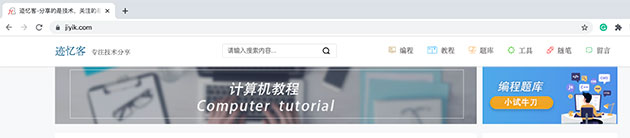
HTTPS offers major security advantages over HTTP, but it also has strict requirements to ensure compliance. One of these is the presence of a valid SSL certificate.
The “This Site Can't Provide a Secure Connection” error indicates a problem with the SSL certificate. In other words, the site claims to be HTTPS-compliant, but it either doesn't provide a certificate or uses an invalid certificate. If the certificate can't be verified, the browser won't load the site and will instead display this error message.
Another thing to know about this notification is that the way it is presented can vary from browser to browser. However, in each case, the message will mention a secure connection in some form.
Here’s what the message looks like in Google Chrome:
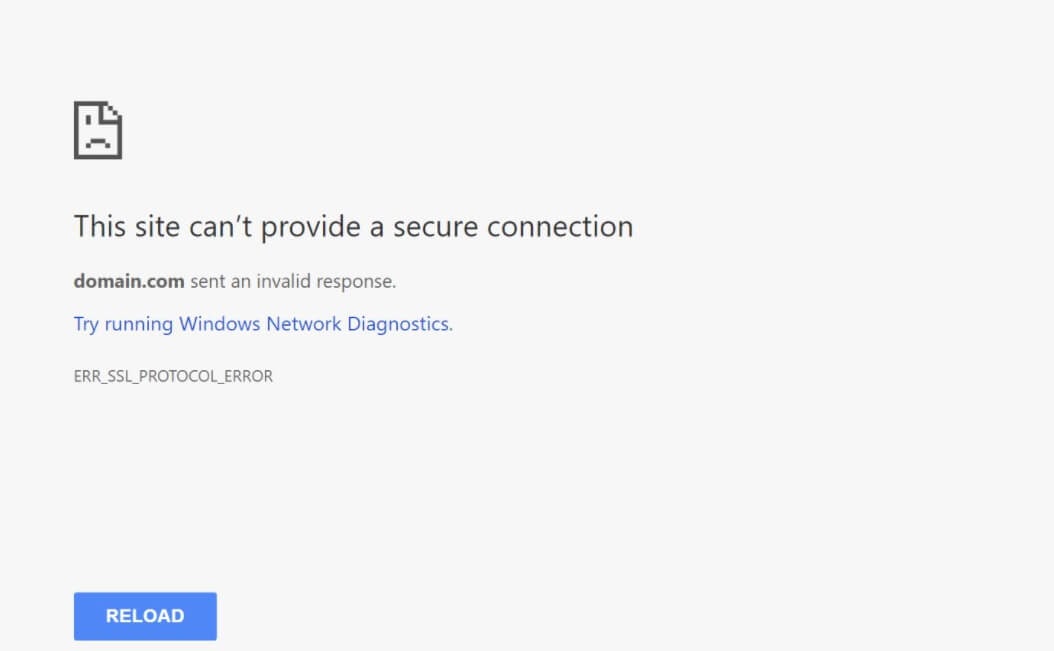
In Mozilla Firefox, it looks like this:
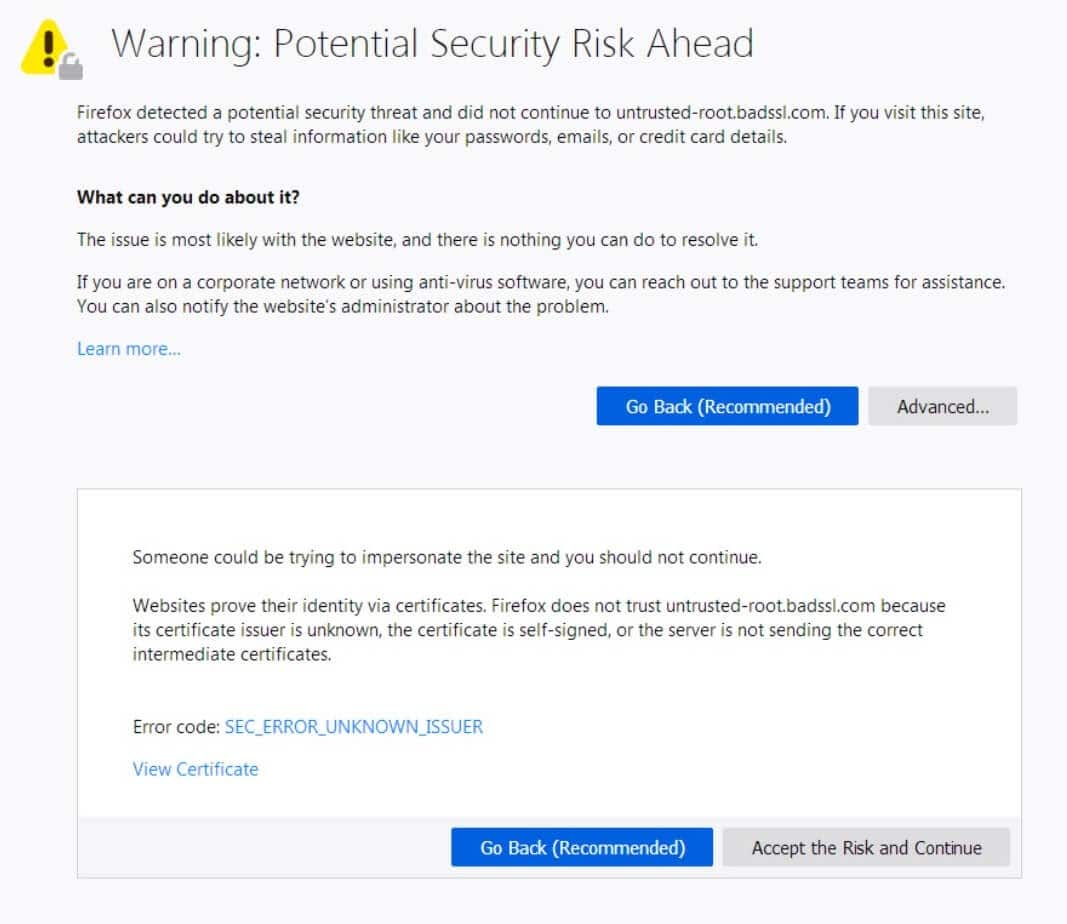
Here’s what it looks like in Microsoft Edge:
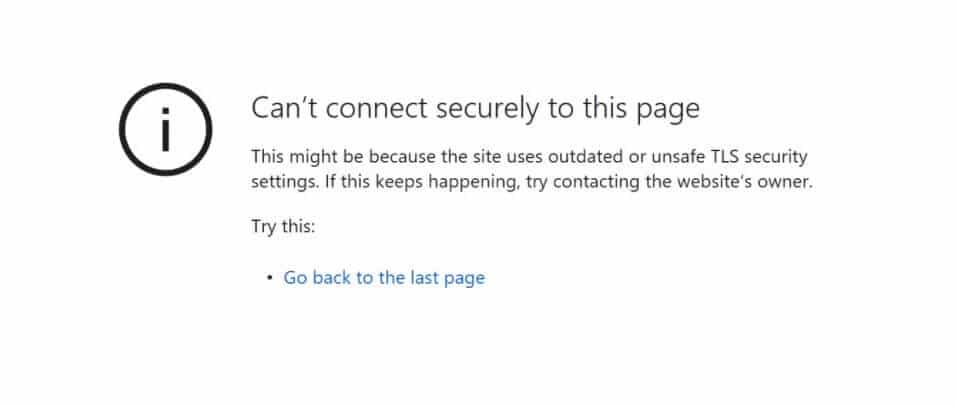
As you can see, most browsers don’t provide much information about the error message. Firefox at least gives you some guidance, but it’s still pretty vague. Don’t worry — we’ll cover it in the rest of this article.
Why do I see the error “This Site Can't Provide a Secure Connection”?
Now, you just saw a warning about the website being unsafe, but that doesn't necessarily mean the site is unsafe. While it is a possibility, it's more often on the positive side. Common causes fall into two categories: web browser issues and site or system configuration issues.
If you see the error in one browser, but the page works fine in other browsers, that indicates a problem with the browser (usually the cache). If the error appears in all browsers, then you know the problem is with the computer you're using or with the website itself.
Let's explore the most common causes of this error message:
- Local environment does not have SSL certificates - If you are using a local environment such as MAMP, your sites may not have certificates. This should be the first step in troubleshooting as this may be the cause of the problem. If you are looking for a powerful local development tool that includes automatic SSL certificates for all sites.
- Outdated SSL cache in the browser - This is one of the more common reasons. Web browsers store SSL certificates in cache, just like other data. This means they don't have to verify the certificate every time you visit a site, which speeds up your browsing. However, if your SSL certificate changes and your browser is still loading the older cached version, it can cause this error to pop up.
- Incorrect time and date settings on your computer - If your computer is set to the wrong time and date, it can cause problems with SSL certificate authentication. Fortunately, this is a fairly simple fix.
- Harmful browser extensions - Misconfigured or misbehaving browser extensions can also cause certificate authentication issues. While this can be malicious, it is often a simple coding error.
- Antivirus software false positives – Likewise, antivirus software that scans your connection in real time can sometimes throw this message. This can be due to a coding error or simply overly aggressive settings.
- Invalid or expired SSL certificate - If the SSL certificate for your website has expired or is invalid, then you will see this error. Certificates need to be renewed periodically.
In the next section, we'll look at how to troubleshoot MAMP secure connection errors.
How to fix the "This Site Can't Provide a Secure Connection" error when using MAMP (in 6 steps)
As we mentioned before, for a MAMP installed development environment, the most likely culprit for this problem is a missing SSL certificate for the localhost environment. Fortunately, it is relatively easy to create one using OpenSSL, and doing so should resolve your error message. The following instructions are designed for macOS users, but they should also work for Linux.
Step 1: Create a root SSL certificate
First, you need to create a root SSL certificate. This enables you to sign additional certificates for your domain.
First, open the Terminal application on your computer and enter the following command:
$ openssl genrsa -des3 -out rootCA.key 2048
This command generates rootCA.keyan RSA-2048 key with the file name . You will use this key to create a root certificate. You will be asked for a passphrase - write it down as you will need it to use the key when generating the certificate.
Next, enter the following command to create the root SSL certificate:
$ openssl req -x509 -new -nodes -key rootCA.key -sha256 -days 1024 -out rootCA.pem
The certificate will be saved to rootCA.pema file. The "1024" represents the number of days the certificate will remain valid - we can change this to anything we want.
Step 2: Trust the root certificate
With the root certificate ready, the next step is to tell the operating system (OS) to trust it. This ensures that any future certificates created with it are trusted by default, saving us time.
Keychain AccessTo do this, open the application
on macOS and click System and Certificates in the sidebar . Next, select File > Import Items and select the rootCA.pem certificate created in the previous step.
Once imported, double-click it and change the option when using this certificate to Always Trust. You are now ready to create an SSL certificate for your domain.
Step 3: Create OpenSSL configuration file
Next, you need to create a configuration file that contains the OpenSSL settings to be used when creating the certificate. First, create a server.csr.cnffile called . It should contain the following:
[req]
default_bits = 2048
prompt = no
default_md = sha256
distinguished_name = dn
[dn]
C=US
ST=RandomState
L=RandomCity
O=RandomOrganization
OU=RandomOrganizationUnit
emailAddress=hello@example.com
CN = localhost
Save this file, then create another one named v3.ext, and add the following:
authorityKeyIdentifier=keyid,issuer
basicConstraints=CA:FALSE
keyUsage = digitalSignature, nonRepudiation, keyEncipherment, dataEncipherment
subjectAltName = @alt_names
[alt_names]
DNS.1 = localhost
Next, you will generate a key to sign your domain's SSL certificate.
Step 4: Generate certificate key for localhost
Return to the Terminal application and enter the following command to create a key for localhost:
$ openssl req -new -sha256 -nodes -out server.csr -newkey rsa:2048 -keyout server.key -config <( cat server.csr.cnf )
The keys are stored in server.keyfiles.
Step 5: Create an SSL certificate for your local domain
We are almost done! Now it is time to generate an SSL certificate for localhost. You can do this by entering the following command in the Terminal application:
$ openssl x509 -req -in server.csr -CA rootCA.pem -CAkey rootCA.key -CAcreateserial -out server.crt -days 500 -sha256 -extfile v3.ext
This command creates a server.crtcertificate file named .
Step 6: Activate the SSL certificate for localhost
Finally, copy the server.key and server.crt files created in the previous two steps to your MAMP installation folder. You can now enable HTTPS on your locally installed WordPress or other web applications without receiving the "This Site Can't Provide a Secure Connection" error.
Summary
The "This Site Can't Provide a Secure Connection" message in MAMP not only prevents access to our site, but it can also be worrisome due to potential security implications. Fortunately, it is usually benign and relatively easy to fix.
This error usually indicates a problem with our browser configuration or the SSL certificate on the site (on localhost, this usually means there isn't one at all). Fixing it simply involves generating an SSL certificate for localhost using OpenSSL. By following the tips listed above, you should be able to quickly resolve this error so we can get back to work.
For reprinting, please send an email to 1244347461@qq.com for approval. After obtaining the author's consent, kindly include the source as a link.
Related Articles
How to use the Linux file remote copy command scp
Publish Date:2025/04/08 Views:151 Category:OPERATING SYSTEM
-
Scp copies files between two hosts over the network, and the data is encrypted during transmission. Its underlying layer uses ssh for data transmission. And it has the same authentication mechanism and the same security level as ssh. When u
How to use Let's Encrypt with Nginx to configure https in Ubuntu 20.04
Publish Date:2025/04/07 Views:123 Category:OPERATING SYSTEM
-
Let's Encrypt is a Certificate Authority (CA) that provides an easy way to obtain and install free TLS/SSL certificates, enabling encrypted HTTPS on your web server. It simplifies the process by providing a software client, Certbot, which a
Adding network mode in Docker Compose
Publish Date:2025/03/25 Views:138 Category:Docker
-
By default, a single network is created by Docker Compose in our application and each container is added there as a service. Every container on the network can be accessed and found by containers on the single network. We can configure our
Using Docker network host commands
Publish Date:2025/03/24 Views:51 Category:Docker
-
Docker containers work by leveraging network drivers that are created during the installation of Docker. The default drivers available to us include bridge and host networking. When we create containers without specifying a network, they ar
Mapping a network drive in a batch script
Publish Date:2025/03/21 Views:72 Category:OPERATING SYSTEM
-
This article will discuss how to map a network drive in a batch script. Mapping a network drive in a batch script For this purpose, we will see three formats of the same command. However, the general format of the command is: net use P: "\\
What multipart/form-data does in post Upload upload files
Publish Date:2025/03/18 Views:64 Category:NETWORK
-
Everyone has used the attribute enctype="multipart/form-data" when uploading files using a form. What is the role of multipart/form-data? Let's talk about this topic. First, let's look at a case Look at the first code form action= "handl
About application/x-www-form-urlencoded
Publish Date:2025/03/18 Views:148 Category:NETWORK
-
As a data format of form, application/x-www-form-urlencoded has its own characteristics form action= "handle.php" method= "post" input type= "text" name= " uname" class= " uname" /br / input type= "text" name= "email" class=
My understanding of webservice is this
Publish Date:2025/03/18 Views:150 Category:NETWORK
-
Recently, I encountered such a project at work (temporarily named Project A). Project A itself was developed in PHP, but its data came from another project developed in Java (temporarily named Project B). Project A could not operate the dat
WSDL looks like this
Publish Date:2025/03/18 Views:192 Category:NETWORK
-
When I first started learning Webservice, I found that there were quite a lot of knowledge points involved, and each point could be a school of its own. Especially when I saw WSDL, I looked up information for a long time, but I was still a

