How to Fix “Safari Can’t Establish a Secure Connection to the Server” Error (6 Methods)
When browsing the web, the last thing we want to see is an error message. For macOS users, one of the problems you may encounter is the “Safari Can’t Establish a Secure Connection to the Server” error.
While this error can seem daunting at first glance, it’s a relatively common problem with some simple solutions. It usually only requires a little troubleshooting before you can effectively (and safely) access the site.
This post will explain what this Safari error message is and some of its common causes. Then, we’ll provide six easy ways to fix the problem.
Let’s get started!
What is the “Safari Can’t Establish a Secure Connection to the Server” error?
“Safari Can't Establish a Secure Connection to the Server” is a Chinese error that means Safari cannot establish a secure connection to the server. Some of the best features of Mac devices are their built-in security settings. Apple has created an experience designed to keep our devices safe, especially when browsing the web.
That’s why its native browser, Safari, sometimes blocks you from accessing websites it deems unsafe. When this happens, we may see an error message that reads “Safari can’t establish a secure connection to the server.”
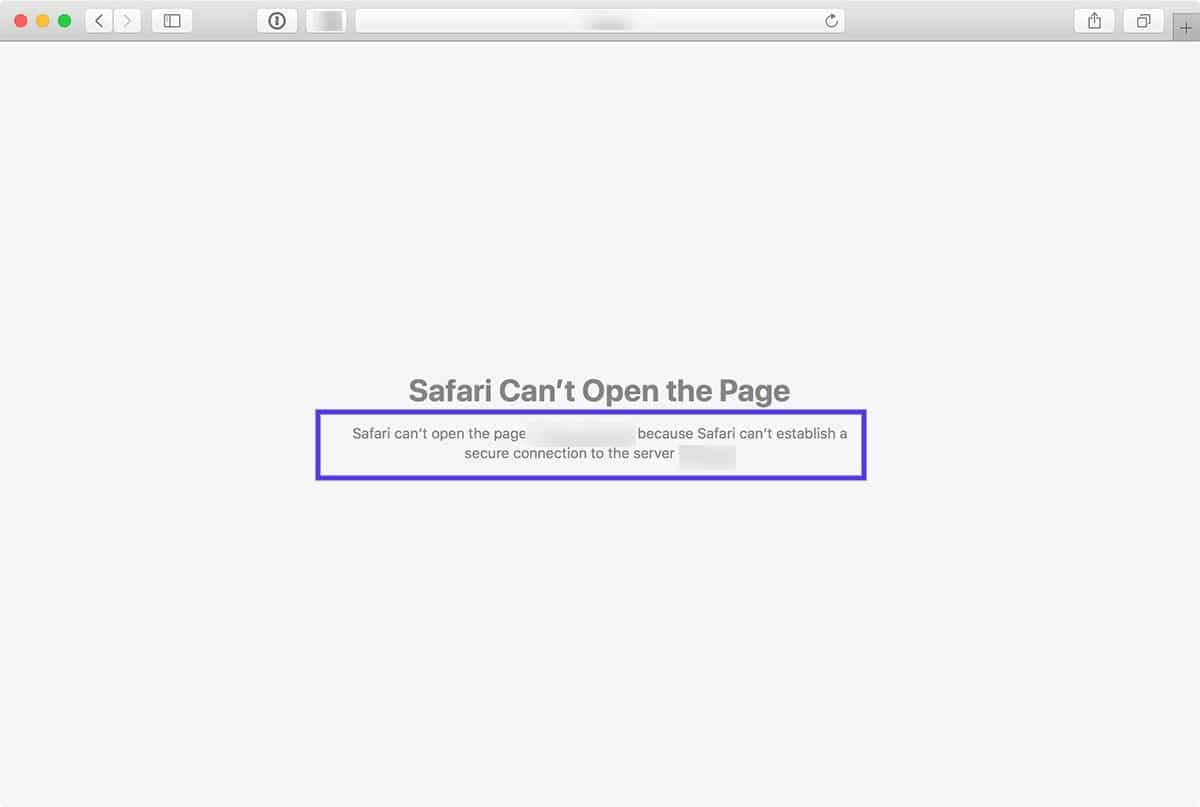
The specific text of the error may vary. For example, as shown in the image above, we may also see a notification telling us that "Safari cannot open the page."
In short, this error message means that the browser does not trust the encrypted data on the site. Or, Safari cannot successfully access and verify the information. This can happen, for example, when the site does not have a properly configured Secure Sockets Layer (SSL) certificate.
Using SSL and Secure Shell Access (SSH) is essential for today's websites. This is especially true when we have a site that handles sensitive customer data, such as a WooCommerce store.
However, if we know that the site we are visiting is safe, then the problem is most likely with Safari. Many people encounter this error message when visiting popular sites such as Facebook, Baidu, and Google.
How the “Safari Can’t Establish a Secure Connection to the Server” error occurs
There can be several reasons why you might see this error message. As we mentioned, the main explanation is that Safari cannot verify that the website we are trying to access is secure enough to protect our data.
However, it is essential to understand why it thinks the site is unsafe and know how to fix it. Sometimes we may not know what the culprit is until we try to troubleshoot it.
That being said, there are some common reasons behind the “Safari cannot establish a secure connection” message. For example, the problem could be attributed to a third-party extension or add-on installed on the browser. It could be as simple as having outdated cached data. However, it could be a more complex issue, such as the version of Internet Protocol (IP) we are using. There are two main versions at the moment, IPV4 and IPV6. If interested, you can check out our IPV4 Tutorial and IPV6 Tutorial
6 Ways to Fix “Safari Can’t Establish a Secure Connection to the Server” Error
Now that we know more about this issue and its potential causes, it’s time to look at how to fix it. Here are six solutions you can use to fix the “Safari cannot establish a secure connection” error.
Clear browser data
When visiting a website, Safari stores some information in the browser cache and cookies. If this data contains outdated details related to the site's SSL or encryption, this could be the reason why we are seeing the error message.
Therefore, one of the quickest and easiest methods that you can use to fix this error is to clear your browser cache. To do this in Safari, you can first open the browser.
Next, click Preferences > Privacy and select Delete All Website Data.
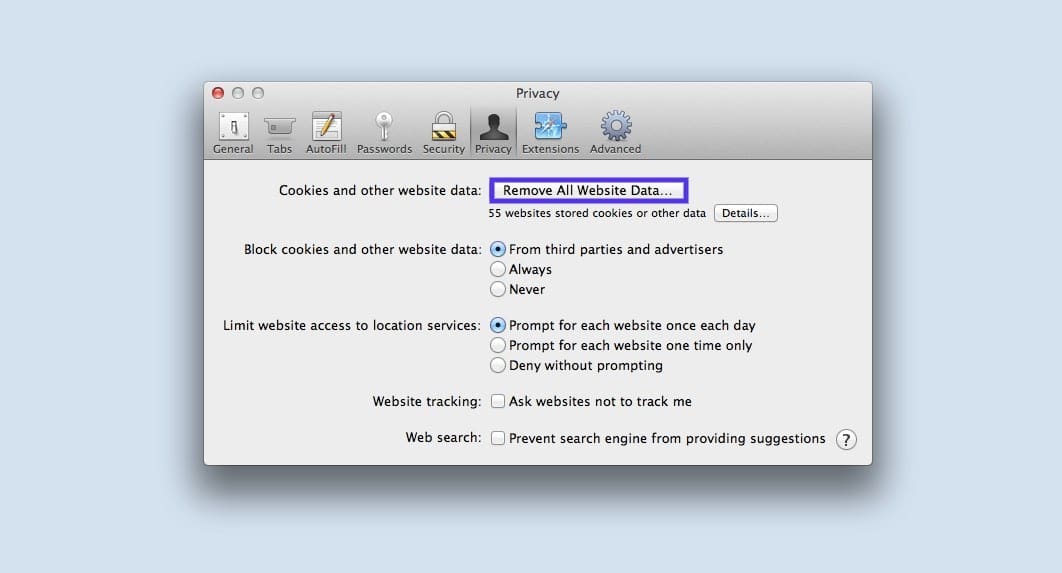
Once the loading is complete (it may take a minute or two), we can decide which websites to clear data from. For example, we can choose all or only the one that we cannot access.
When you’re finished, click the “Done” button at the bottom of the screen.
Next, to clear your entire browsing history, we can click Safari > History > Clear History .
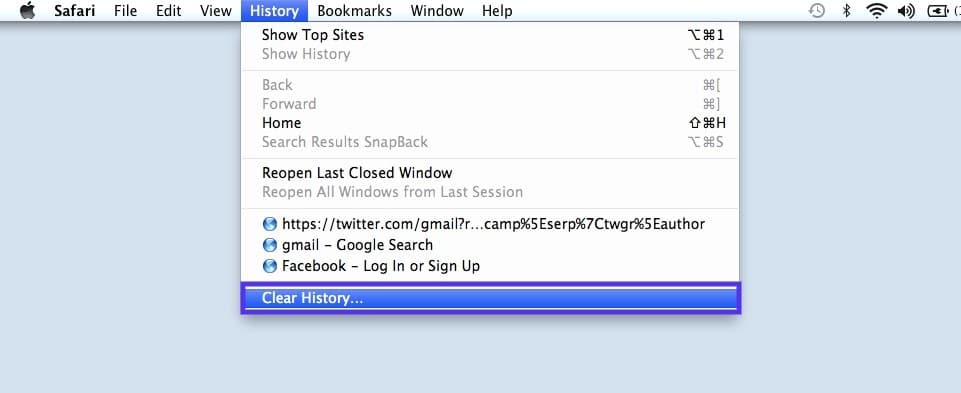
Once done, try to revisit the site that displayed the error message. If it persists, we can move on to the next solution.
2. Date and time the device was tested
Although it may seem strange, sometimes an incorrect date and time on your Mac device can cause some issues with Safari. Therefore, it is crucial to make sure that our time zone and date settings are correct.
First, you can click the Apple icon and navigate to System Preferences > Date & Time .

From here we can verify that the date and time used are correct.
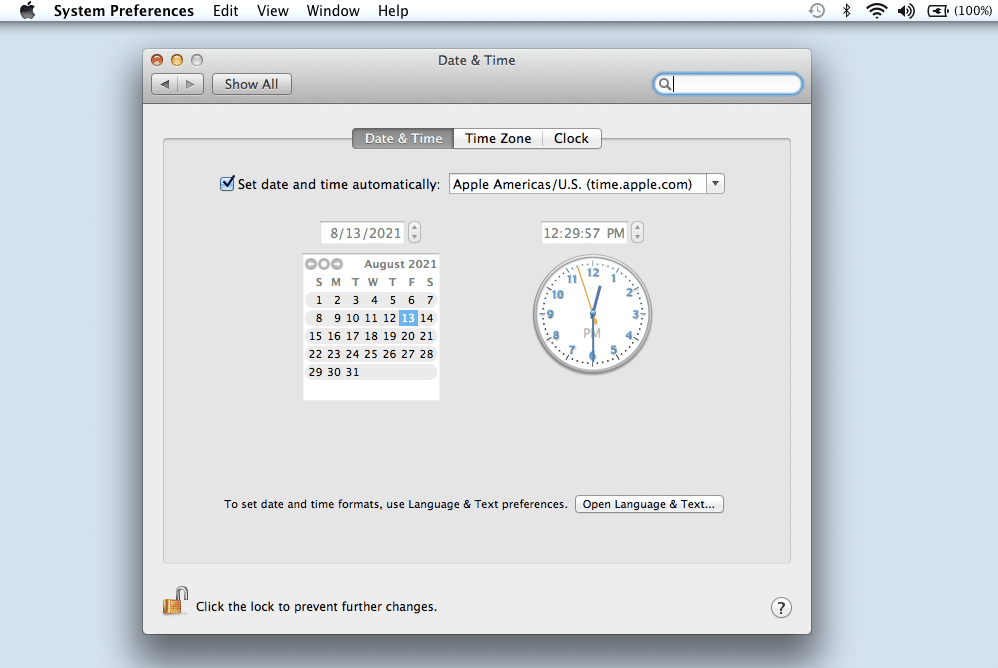
Under the Time Zone tab, we can also have the device automatically sync to your current location. Once done, you can exit the window and try accessing the site again.
3. Modify DNS settings
If the error persists, you may need to check your Domain Name Server (DNS) settings. In short, DNS is like a phone book that allows devices and sites to access each other. Safari uses our DNS settings to connect to websites.
If there is something wrong with our DNS settings, this could be why you are seeing the message "Safari can't establish a secure connection to the server." To see if this is the case (and fix it), we can try changing the DNS address. For example, we can use Google's public DNS.
Select Apple > System Preferences > Network .
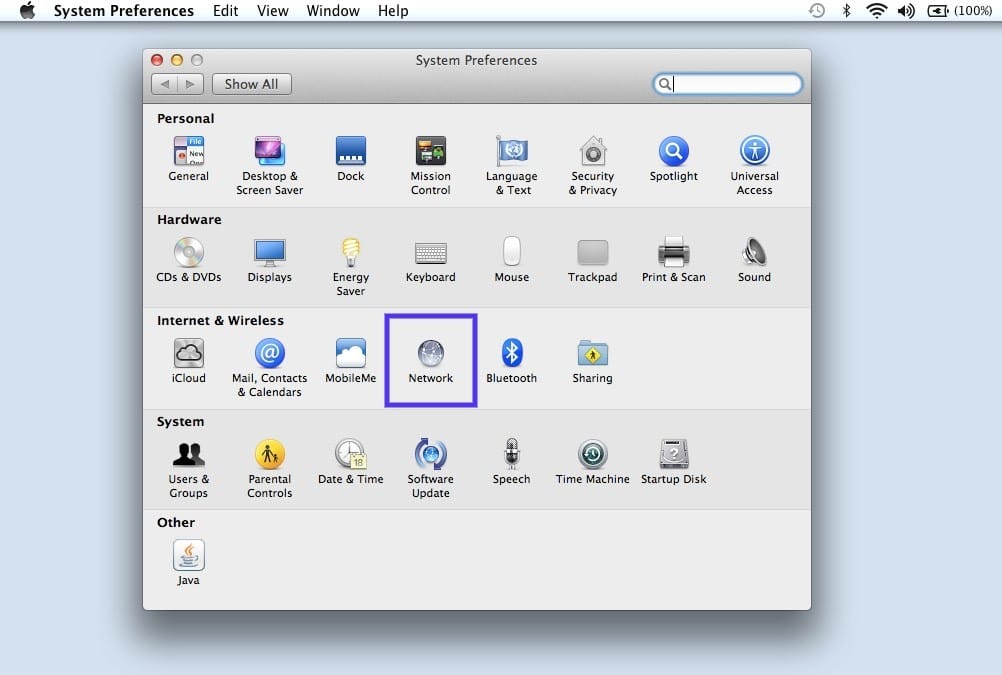
In this window, select our connection and click on the Advanced tab, then click on DNS. Next, click on the ( + ) icon next to the IPv4 or IPv6 address .
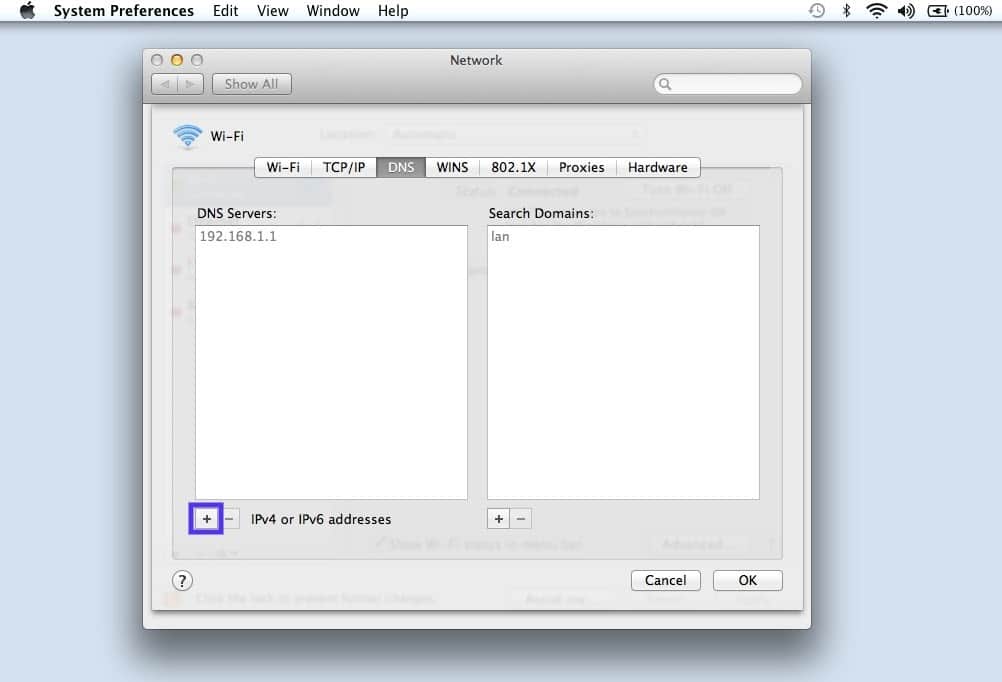
We can then enter the new DNS IP addresses. For example, if we wanted to use Google's public DNS, we would enter "8.8.8.8" and "8.8.4.4".
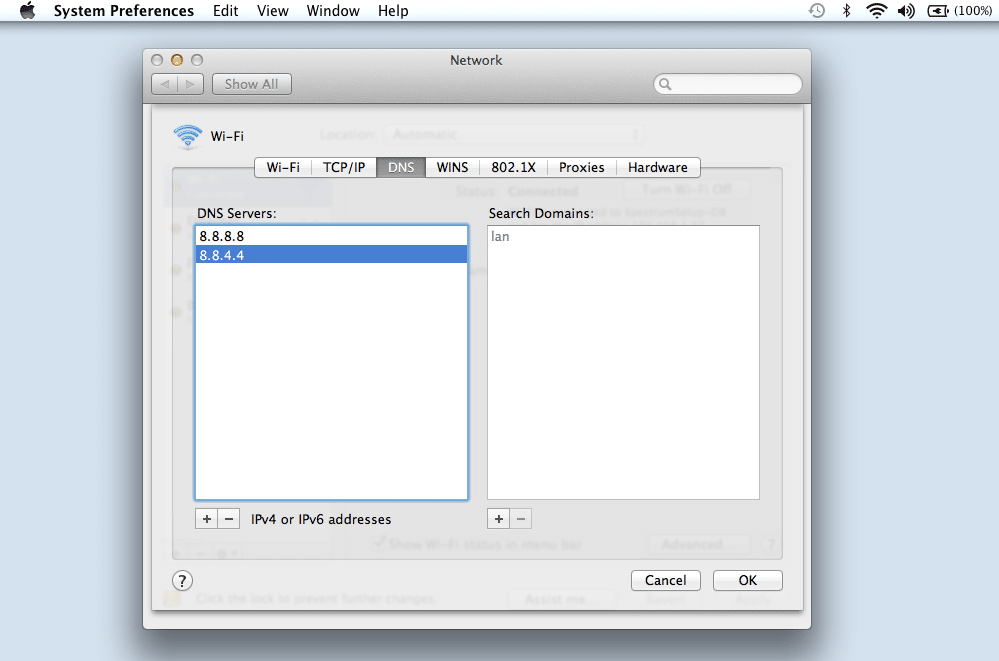
Once you are done, click the OK button. Recheck the website to see if the error has been resolved.
4. Uninstall or disable browser extensions
As we mentioned before, extensions or add-ons in your browser may conflict with Safari’s ability to securely connect to sites. Sometimes, this is common with antivirus programs and security-related extensions.
Therefore, the next step is to try to deactivate all browser extensions. To do this, we can open Safari, then navigate to Preferences and click on the Extensions tab.
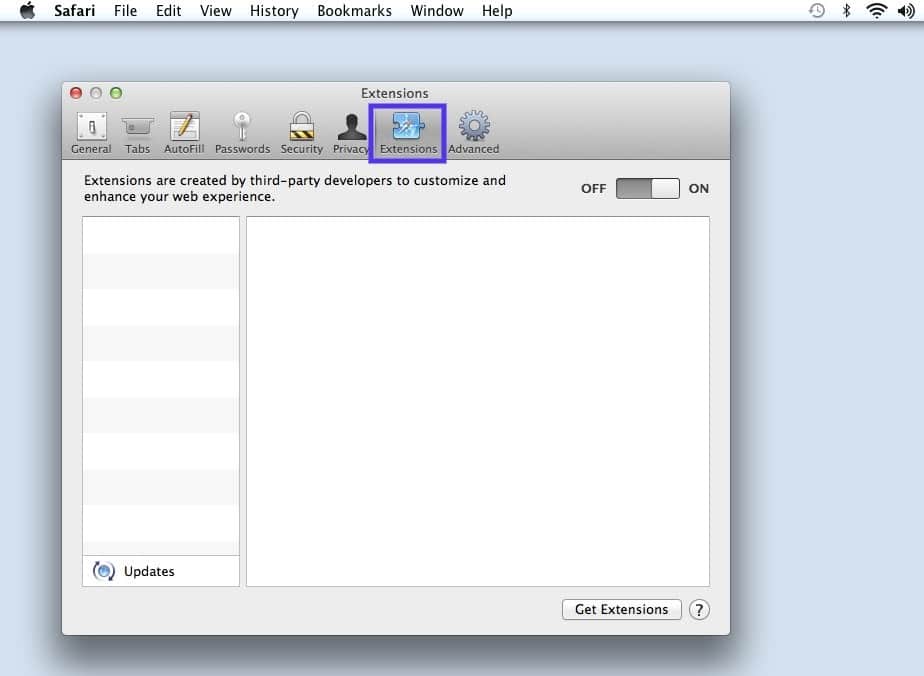
A list of our extensions will appear in the left column. You can click the check mark next to an add-on's name to disable it.
Once you've finished, try revisiting the site. If this fixes the problem, we need to pinpoint which extension is to blame. This can be done by systematically enabling each add-on and visiting the site after each one.
5. Disable IPv6
The Internet Protocol (IP) is a set of rules that governs how data moves across the Internet. IPv6 is a newer version of the protocol. However, some websites still use the older version, IPv4. If this is the case, this could be why we encounter the "Safari cannot establish a secure connection" message.
So let’s try disabling IPv6 on our network. To do this, navigate to System Preferences > Network again and click on Network Connections, followed by the Advanced button.
Under the TCP/IP tab, click the drop-down menu under Configure IPv6 and select Manually.
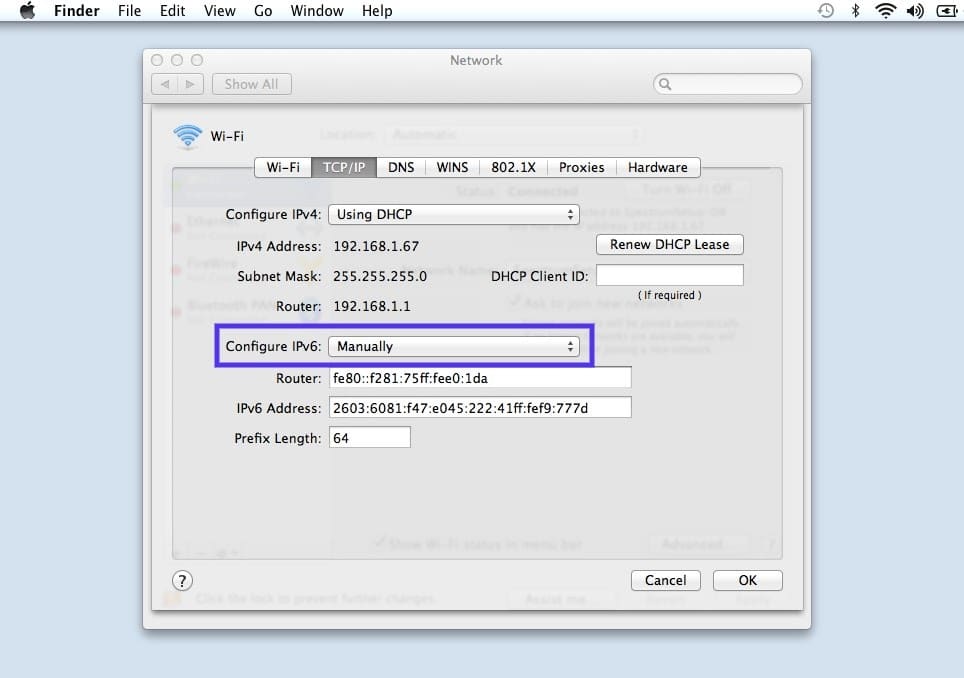
Once you are done, click on the OK button. If IPv6 is the problem, this should fix it. If not, we can try the last solution.
6. Make sure the keychain trusts the certificate
Earlier, we mentioned how Safari can sometimes display a connection error message if it can't verify the validity of a site's SSL certificate. If this is the case, we can bypass the issue by configuring a setting in the Keychain Access app on macOS.
Keychain Access is the application that stores our passwords, account details, and application certificates. It keeps our data safe and gives us control over which sites our devices trust. So, we can tell it to continue accepting a site's SSL certificate.
To do this, we can visit the website that displays the error message and click the lock icon to the left of the address bar, then click View/Show Certificate > Details .
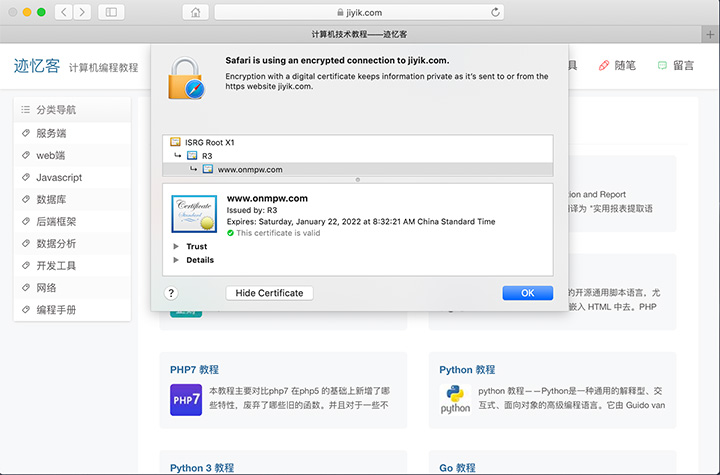
With the details panel expanded, click Control + Space Bar. The Spotlight search bar will appear in the upper right corner of the screen. Type "Keychain" in the search field.
Next, on the left, click System Roots. Search for the website’s certificate. Once you’ve found it, go to the Trust section. Then click the drop-down menu next to the Use this certificate section and select Always Trust:
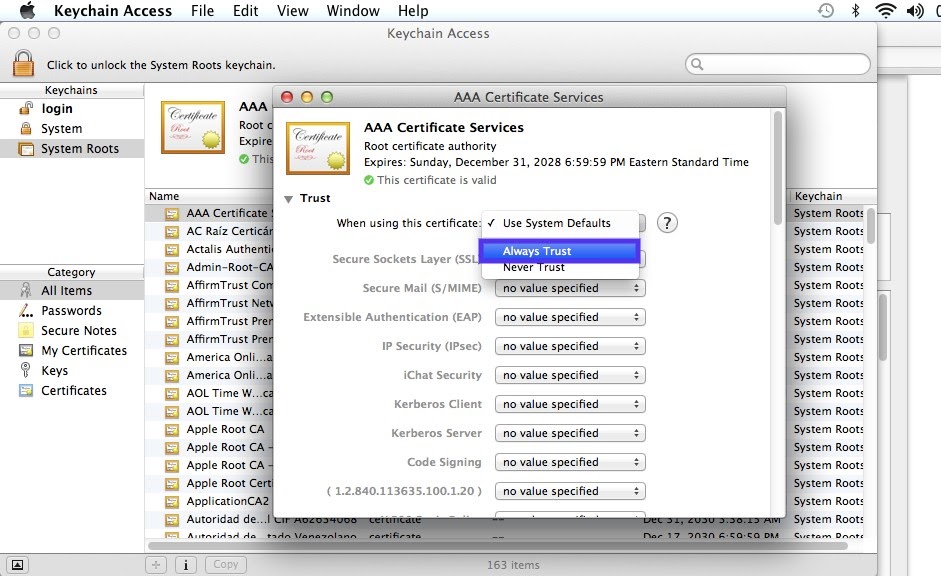
That's it! We should now be able to successfully access the site.
Summarize
Trying to visit a website only to be met with an error message can be extremely frustrating. While Safari is only trying to protect your data, sometimes it can be misconfigured. In such cases, the browser may unnecessarily display security notifications such as "Safari cannot establish a secure connection."
When this problem occurs, there are six methods we can use to solve this problem:
- Clear your browser data, including cache and cookies.
- Check the device's data and time.
- Change your DNS settings.
- Uninstall or disable your browser extensions and add-ons.
- Disable IPv6.
- Make sure the keychain trusts the SSL certificate.
For reprinting, please send an email to 1244347461@qq.com for approval. After obtaining the author's consent, kindly include the source as a link.
Related Articles
PHP+ajax to achieve cross-domain single sign-on
Publish Date:2025/03/16 Views:145 Category:NETWORK
-
We have previously introduced the principle of cross-domain single sign-on in "Detailed explanation of the implementation methods of three situations of SSO single sign-on" . Here we will introduce how to implement single sign-on using PHP
WeChat public account development tutorial interface configuration and identity a
Publish Date:2025/03/16 Views:125 Category:NETWORK
-
To become a developer of WeChat official account, you must first have a server that can be accessed externally. The development of WeChat official account does not limit the use of any language. Here we use PHP as the development language.
WeChat public account development tutorial to obtain access_token
Publish Date:2025/03/16 Views:65 Category:NETWORK
-
During the development of WeChat official accounts, if we want to actively push messages to the WeChat server, we must have access_token. Access_token is the only ticket for the official account. When we develop and call various WeChat inte
WeChat public account receives messages and processes ordinary messages
Publish Date:2025/03/16 Views:149 Category:NETWORK
-
There are two situations when WeChat users interact with public accounts: one is when WeChat users send ordinary messages to public accounts; the other is when some operations of WeChat users cause the WeChat server to notify the URL filled
WeChat public account receiving message event message processing
Publish Date:2025/03/16 Views:79 Category:NETWORK
-
As we know, there are two types of messages generated by the interaction between WeChat users and public accounts: one is ordinary messages, which are introduced in detail in the article "Ordinary message processing for WeChat public accoun
IE's Ajax cross-domain issue
Publish Date:2025/03/16 Views:190 Category:NETWORK
-
Ajax is widely used in web systems, but cross-domain issues are often encountered in web systems. By default, browsers prohibit Ajax cross-domain access. The IE browser has particularly strict restrictions. For browsers such as Firefox, Goo
How to redirect a website from HTTP to HTTPS
Publish Date:2025/03/16 Views:117 Category:NETWORK
-
HTTPS is a protocol for secure communication over computer networks and is widely used on the Internet. More and more website owners are migrating from HTTP to HTTPS, mainly due to the following 5 reasons: Google announced that websites usi
How to Fix the “SSL Handshake Failed” Error (5 Methods)
Publish Date:2025/03/16 Views:96 Category:NETWORK
-
Installing a Secure Sockets Layer (SSL) certificate on your WordPress site enables it to use HTTPS for a secure connection. Unfortunately, there are a lot of things that can go wrong in the process of verifying a valid SSL certificate and e
10 Ways to Fix NET::ERR_CERT_DATE_INVALID Error
Publish Date:2025/03/16 Views:136 Category:NETWORK
-
Having an SSL certificate gives people more peace of mind when using your website. When the NET::ERR_CERT_DATE_INVALID error indicates a problem with the certificate, it blocks visitors from accessing your website until the problem is fixed

