Git push to another branch with a different name
git pushIt has a rich set of options that allow you to use the full power of Git. One of them is its source:destination refspecsparameters.
We use these git pushto go to a specific branch with a name of our choosing. Finally, we'll see some use cases where git pushwe gain huge benefits in our workflow if we create a new branch instead of going into a branch with the same name as our local one.
git pushCommands and their rich set of options
Git does not limit us to simply pushing to a remote using simple git pushcommands. Instead, it provides us with several powerful options to let us achieve the results we want.
Two of them are [remote_repe]the and [src:dst] refspecsparameters.
Let's see how these parameters help us git pushto go to another branch.
git push [remote_repo] [refspecs]
[remote_repo]Refers to the remote repository in our local system. Most of the time, this name is origin.
[refspecs]is git pushan interesting parameter key to a specific branch. We will look at it in detail at the end of this article refspecs.
Its format is: src:dst, where srcrefers to the local branch we want to push. dstis the reference (or name) to the remote branch we want to push.
By default it has srcthe same name as the parameter, but we can select a specific branch by explicitly providing dsta value git push.
We first set up a local repository and link it to the remote repository. Then, we also create a new branch on the local repository.

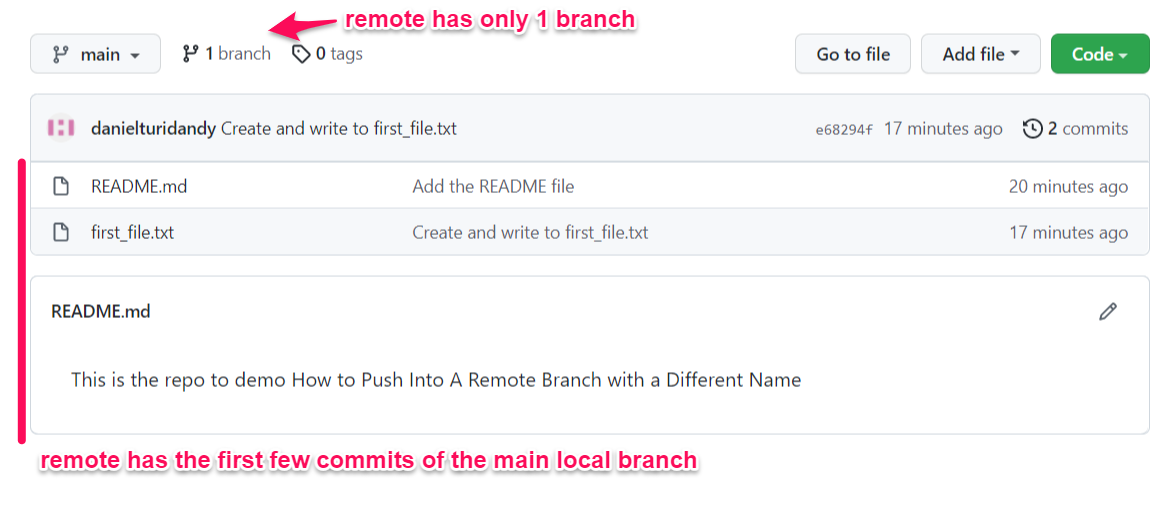
Our remote repository is not available locally feature_branch.
We will now feature_branchpush to another branch with a new name.
git push origin feature_branch:teamX_featureY
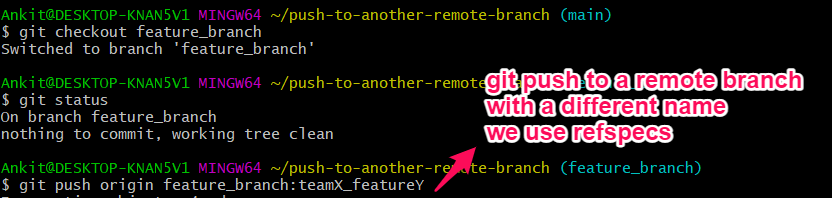
We now see feature_branchthat has been pushed to a new branch with a different name on our remote.
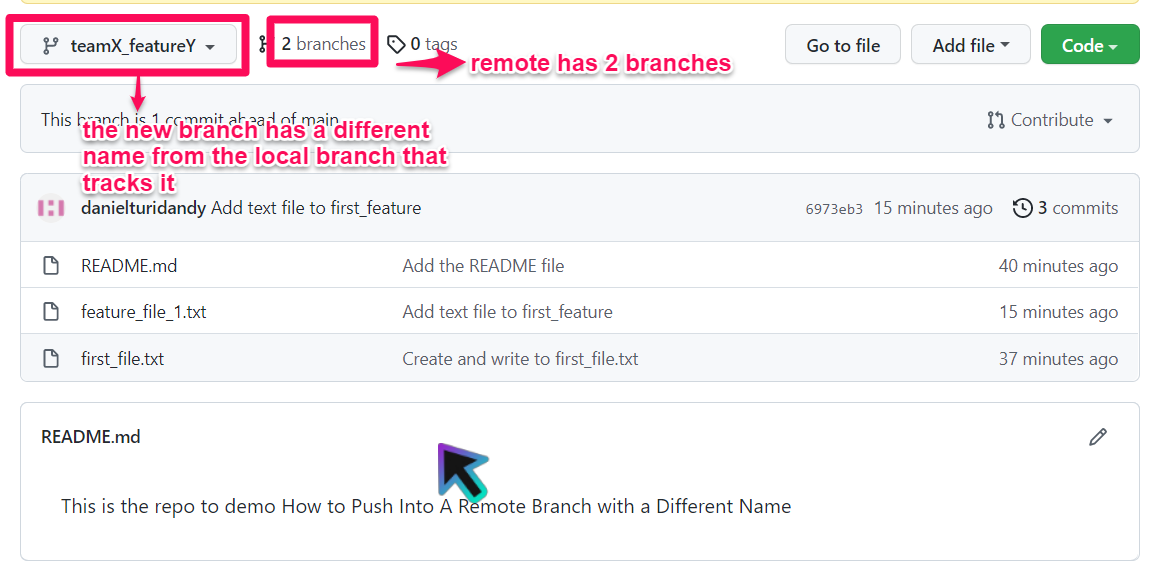
Note that you must pass these parameters in every time you push; otherwise, dstthe parameters will default to the name of the branch in your local repository. However, Git provides us with a neat shortcut to save us the effort of typing these in repeatedly.
git pushA concise shortcut in , for setting refspecsa parameter once and using it multiple times
In Git, the upstream name of a branch is the branch you always push it to. You can set this value using the following command.
git branch --set-upstream-to <remote_branch>
However, you can also run this command -uwith
by simply passing the flag.git push
git push -u origin local:different_remote
If you do this, your local branch will be pushed different_remoteinto the branch next time you push. So you don't need to explicitly name it every time.

We also see this new upstream branch in the remote repository.
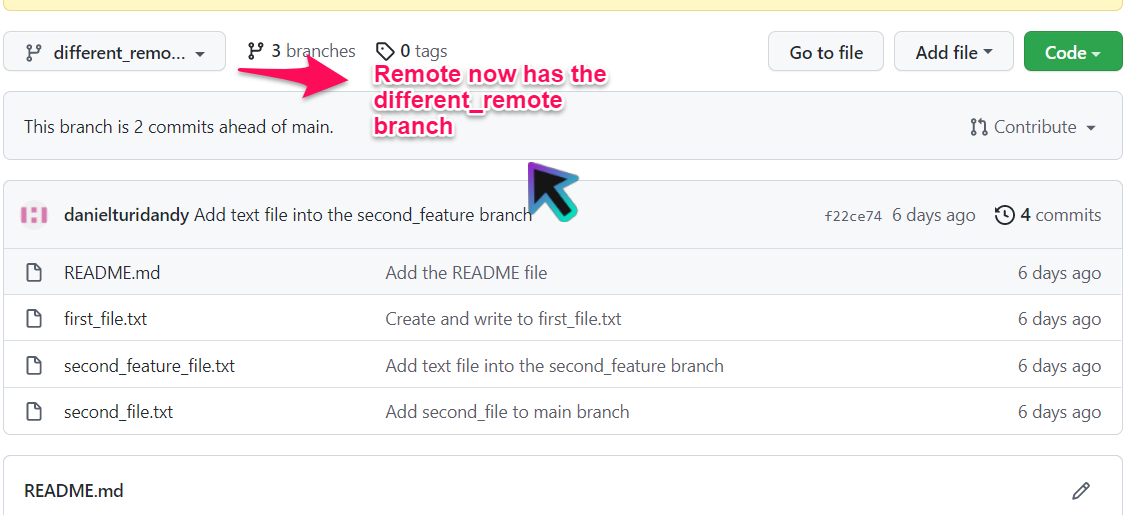
configYou have to change the value in the ./configure_resources file
using following command push.default.
git config push.default upstream
If you push now second_featurewithout mentioning dstthe argument, Git will automatically push it to different_remote.
git push origin second_feature

When do we want to push Git to another branch?
Some use cases where we would want git pusha new branch are:
-
Let’s say you’ve developed a cool feature or module and you want to push it across multiple projects you work on. You might even like a simple common feature like a Halloween-themed menu you designed and want to use it across many of your apps.
You need to push it to each project with a different name.
-
Sometimes the naming scheme in the central (remote) repository doesn't match your local setup. This is especially true when you're working on multiple projects involving a large team.
In such cases, the command with
refspecsthe -h optiongit pushcan save you the day.
Finally, before we sign off, let’s dig a little deeper refspecs.
GitRefspecs
Git internally stores references to all objects in a repository. This makes it easy to quickly access various Git objects without having to use mysterious SHAhashes all the time.
In Git, we call (pun intended) these references refspecs.
These refspecsare stored in special directories within the repository.
-
refs/headsA catalog stores references to objects in the local repository.
-
refs/remotesA Git object that references your remote repository.
For reprinting, please send an email to 1244347461@qq.com for approval. After obtaining the author's consent, kindly include the source as a link.
Related Articles
Ignore everything except certain files in Git
Publish Date:2025/04/20 Views:151 Category:OPERATING SYSTEM
-
This article outlines the steps to make Git ignore all but a few files in a Git repository. The .gitignore file is a useful Git utility that allows us to tell Git which files to track and which files not to track. If you want your .gitignor
Issues to note when installing Apache on Linux
Publish Date:2025/04/08 Views:78 Category:OPERATING SYSTEM
-
As the most commonly used web server, Apache can be used in most computer operating systems. As a free and open source Unix-like operating system, Linux and Apache are a golden pair. This article will introduce the installation and use of A
Git push to a branch with a different name
Publish Date:2025/04/03 Views:173 Category:Git
-
git push It has a rich set of options that allow you to use the full power of Git. One of them is its source:destination refspecs parameters. We use these git push to go to a specific branch with a name of our choosing. Finally, we'll see s
Git 推送到另一个名称不同的分支
Publish Date:2023/03/30 Views:251 Category:Git
-
本文介绍了一个选项,可以使用你选择的名称将 Git 推送到特定分支。你可以按照本教程进行学习。我们使用 Git push 命令,但传递了一些令人兴奋的选项给它。我们还重点介绍了实现此

