git add, git commit and git push are combined into one command
This article discussed two methods that you can use to add, commit, and push files to a remote repository with a single command. When making small changes to a single file, you still need to follow the three-stage process of publishing changes to a remote repository.
Fortunately, you can create a command to add, commit, and push your changes to a remote repository.
git add, git commit, and git push in one command
There are two ways to do this.
Creating Bash Functions
We can create a Bash function to add, commit and push local changes to the remote repository. This function should be stored in the .bashrc file.
The .bashrc file is simply a shell script that defines the configuration for your terminal session.
This file is usually located in your home directory. Your home directory is the directory you start Git Bash from.
If you don’t have a .bashrc file, start Bash and create one using the command below.
$ touch ~/.bashrc
Like .gitconfig file, **.bashrc** is a hidden file. Run the following command to add the function to .bashrc file.
$ notepad ~/.bashrc
This command will open the file in Notepad and you can add the function as shown below.
function acp() {
git add .
git commit -m "$1"
git push origin HEAD
}
git commitThe "**$1**" in the will allow you to provide a custom commit message when running the acp command.
You can give your function any name. Save the file and run the following command to activate the function.
$ source ~/.bashrc
请注意, newer Git versions--loginstart with . In this case, Git only reads the bash_profile file.
As a result, Git will not recognize your .bashrc file. To fix this issue, run the following command.
$ if [ -f ~/.bashrc ]; then . ~/.bashrc; fi
Git will now read your .bashrc file. We can use acp to add, commit, and push changes to the remote in one command as shown below.
$ acp "Update README.md"
This will add, commit, and push our changes to the remote.
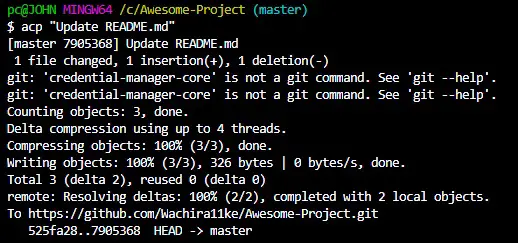
$ Lazygit "Update README.md"
Creating an Alias
As shown in the following figure, we can create an alias to add, commit, and push changes to the remote repository.
$ git config --global alias.lazygit '!f() { git add -A && git commit -m "$@" && git push origin HEAD; }; f'
You can give your alias anything you want.
Note that the
git commit“ ” in the alias$@will allow us to provide a custom commit message when using the alias on the command line.
Since we named our alias lazygit, we would run:
$ git lazygit "Update LICENSE.md"

You can add, commit, and push a command by creating a Bash function or by creating an alias for your .bashrc file. We have seen how to create both by adding the option to customize the commit message.
For reprinting, please send an email to 1244347461@qq.com for approval. After obtaining the author's consent, kindly include the source as a link.
Related Articles
Moving commits to another branch in Git
Publish Date:2025/04/01 Views:200 Category:Git
-
Git is a very useful and powerful tool in the modern software world. Many types of files and codes can be stored through branches and commits in Git. Branches are a different concept depending on the version control system you use. Many dev
Git push using SSH keys
Publish Date:2025/04/01 Views:94 Category:Git
-
SSH stands for Secure Shell. It is the key that provides us with the credentials to access the SSH network protocol. It provides access to remote servers between engines on an unsecured open network. It is used for transferring data, files,
Delete commits but keep changes in Git
Publish Date:2025/04/01 Views:179 Category:Git
-
This article outlines the steps necessary to undo a Git commit while preserving the changes introduced by the same commit. We'll cover two commands we can use that have the same effect. Without further ado, let’s jump right in. Remove com
Different ways to commit untracked files in Git
Publish Date:2025/04/01 Views:198 Category:Git
-
This article discusses the different methods we can use to commit untracked files in Git. If you introduce new files in your project in Git, these files will fall under the category of untracked files. With respect to the Git version contro
Git add all but one file to commit
Publish Date:2025/04/01 Views:73 Category:Git
-
This article explains how to add all files to commit while excluding selected files. This comes in handy when you have many files to include in a commit and must leave out one file. Instead of adding files one at a time, you can follow thes
Git exits the commit message editor
Publish Date:2025/04/01 Views:91 Category:Git
-
This article outlines the steps to exit the commit message editor in Git. When you merge or make a commit in Git, the console prompts you to provide a commit message that briefly describes the new commit. Git opens your default text editor,
Use Git Prune command to clean up Git repository
Publish Date:2025/04/01 Views:73 Category:Git
-
In this article, we will discuss git prune the command and its uses. We know that Git is very careful with our data. When we delete data like commits, Git doesn't easily lose them. This can lead to stale data piling up in our machines. This
Git diff shows diff details of uncommitted changes
Publish Date:2025/03/31 Views:105 Category:Git
-
This article outlines how we can get diff details of uncommitted work in Git. We use the git diff command to show the differences between various Git references, such as commits, the index, and the working tree. We can use this command to d
Staging area in Git
Publish Date:2025/03/31 Views:152 Category:Git
-
In this article, we will learn about the staging area in Git . Git is a version control system that maintains a history of changes made to a project directory. Git uses commits to track changes. Git has three internal management systems, on

