Clone a remote branch in Git
In this article, we will discuss the process of downloading a single branch from GitHub to our local machine.
This comes up when we're working as a team on a project to keep our repositories in sync with new branches. Let's jump right in!
Use git remote addthe command to clone a single GitHub branch
We can use git remote addthe command to download a single branch from a remote repository. Let's look at an example.
Sample_BranchTo simulate a scenario where we want to download a remote branch from a repo, we will create a new branch
called in the remote repo .
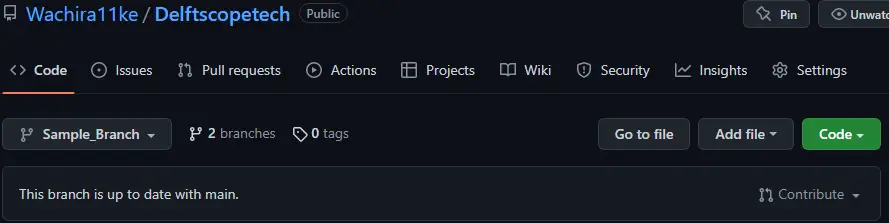
We will now make mainthe branch the parent and Sample_Branchthe branch the child.
The next step is to run git remote addthe command to fetch the branch from our remote repository. We will run the command as shown below.
$ git remote add -f Sample_Branch https://github.com/Wachira11ke/Delftscopetech.git

Now we can use git checkoutthe command to complete the cloning process. We will run the command below.
$ git checkout -b Sample_Branch
Switched to a new branch 'Sample_Branch' #Output
That's git remote addhow we clone a single branch using the command. Now let's see how to git cloneclone a single branch using the command.
Use git clonethe command to clone a branch
We will remove the from our local repo Sample_Branchand try git cloneto clone it again using the command.
$ git branch -d Sample_Branch
Deleted branch Sample_Branch (was df90895).
We know that running the command with --single-branchthe -c flag git clonewill only clone masterthe -d branch. However, we can pass a --branch-d flag and indicate the name of the branch in the remote repository that we want to clone as shown below.
$ git clone --single-branch --branch Sample_Branch https://github.com/Wachira11ke/Delftscopetech.git

Let's check if the branch exists in our local repository.
$ git branch
Output:
$ git branch
Sample_Branch
* main
Use git checkoutthe command to clone a single branch
We can git checkoutclone a single branch using the command as shown below. Similarly, we will delete the branch from our local repo and git checkoutdownload it using the command.
$ git branch -d Sample_Branch
Deleted branch Sample_Branch (was 216560f).
To clone our remote branch, we will run:
$ git checkout -b Sample_Branch origin/Sample_Branch
Alternatively, we can run:
$ git checkout -t Sample_Branch
The above example will download the specified remote branch to our local repository.
For reprinting, please send an email to 1244347461@qq.com for approval. After obtaining the author's consent, kindly include the source as a link.
Related Articles
Git installation and establishment of local warehouse service
Publish Date:2025/04/05 Views:89 Category:Git
-
Git is a distributed version control system: the client does not only extract the latest version of the file snapshot, but also completely mirrors the original code repository. It has the following advantages: a. Since every extraction oper
git remote operation——multiple remote repositories for one project
Publish Date:2025/04/05 Views:131 Category:Git
-
Multiple remote repositories for a git project In our git project, the command to operate the remote repository information is $ git remote # 查看当前所有的远程仓库的名称 $ git remote -v # 查看远程仓库的名称和远程仓
Git cherry pick command usage
Publish Date:2025/04/05 Views:190 Category:Git
-
git cherry-pick is a powerful command that allows us to select an arbitrary Git commit by reference and attach it to the HEAD of the current working branch. Cherry picking is the act of picking a commit from one branch and applying it to an
Comparison between Git merge and Git rebase
Publish Date:2025/04/05 Views:171 Category:Git
-
The git rebase command may seem like Git wizardry to beginners, but if used carefully, it can actually make life easier for your development team. In this article, we compare git rebase with the related git merge command and identify all th
How to fix Git error Error: src refspec master does not match any
Publish Date:2025/04/05 Views:124 Category:Git
-
When using Git, we may encounter the error "src refspace master does not match any". Here's what the error means and how to fix it. What does src refspec master does not match any Mean in Git mean? We may encounter this error when we try to
Rebase local branch when pulling changes from remote repository branch in Git
Publish Date:2025/04/05 Views:144 Category:Git
-
This article will cover the basics of rebasing your local branch when pulling changes from a remote repository branch in Git. We use the version control system Git to track changes made to files. We commit changes in a local branch in our l
Undo Git Stash
Publish Date:2025/04/04 Views:187 Category:Git
-
This article explains how to make and save changes to a repository. Git allows you to save changes locally and push them to a server when needed. In Git, we don't use the term save , but commit . We use git add , git commit , and git stash
View a list of cache entries in Git
Publish Date:2025/04/04 Views:59 Category:Git
-
We often need to pause our work and focus on something else in our development environment. Therefore, we may need to temporarily save our current work and focus on a different one. We may want to resume our original work later. git stash T
Git stores specific files
Publish Date:2025/04/04 Views:115 Category:Git
-
This article will cover storing changes to only specific files in Git. In Git, when we make some changes in our working tree, we may have some changes which may or may not be staged in our local repo. We may now wish to save these changes f

