Rebase to a specific commit in Git
This article discusses the process of rebasing to a specific commit in Git. We will use a few scenarios to illustrate how this can be achieved.
We'll use git rebase --ontothe rebase command to rebase a branch to a specific commit. Let's jump right in.
Rebase to a specific commit in Git
When we need to rebase one branch onto another and specify a commit, we use the --onto flag.
Basic syntax:
$ git rebase –onto <new-parent> <old-parent> <head-of-new-parent>
Let's look at an example scenario.
This is the basic workflow we will use:
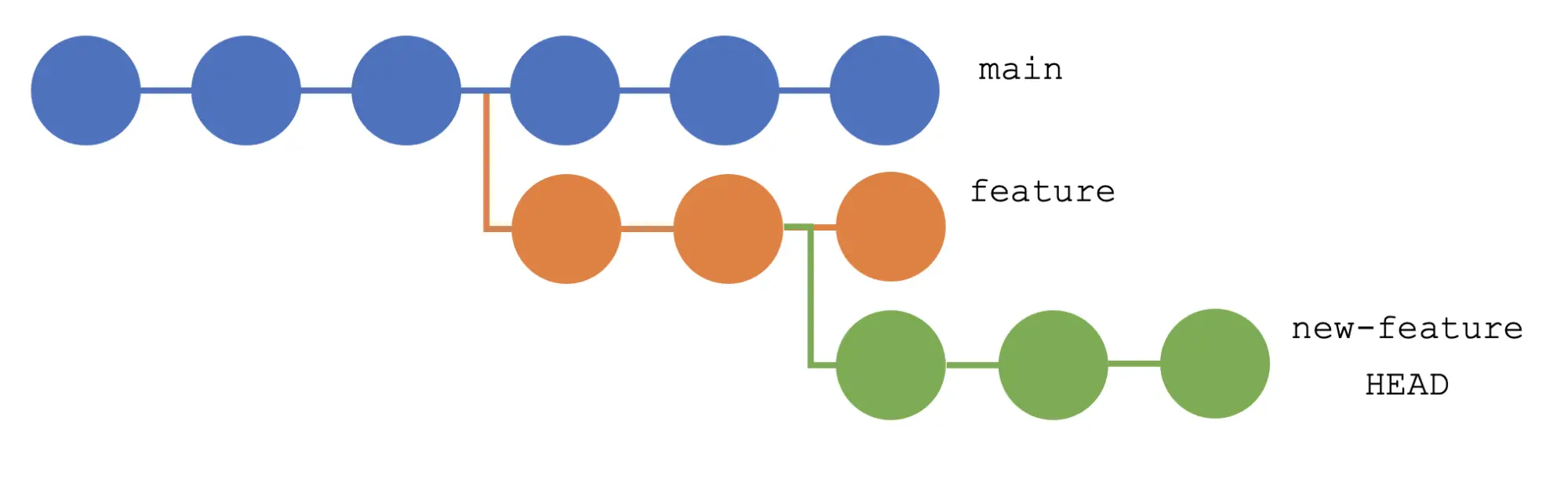
Rebase the new feature to a specific commit in main
In our first scenario, let's assume that we want to use a single commit in main, rather than rebase the entire branch. This will require us to pay attention to the SHA-1 of the commit that is in play.
We can use git log <branch-name>to get the hash of the commit.
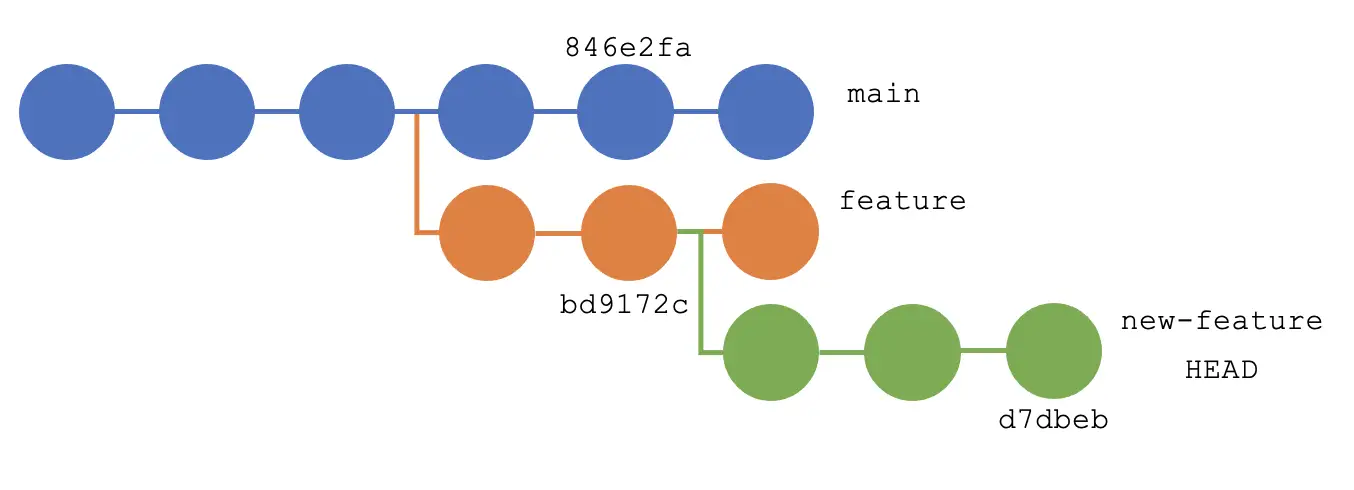
In our case, we want to move the commits in our new feature branch to the master branch at commit 846e2fa (the second to last). We would run the following:
$ git rebase –onto 846e2fa bd9172c
The above command will produce the following result:
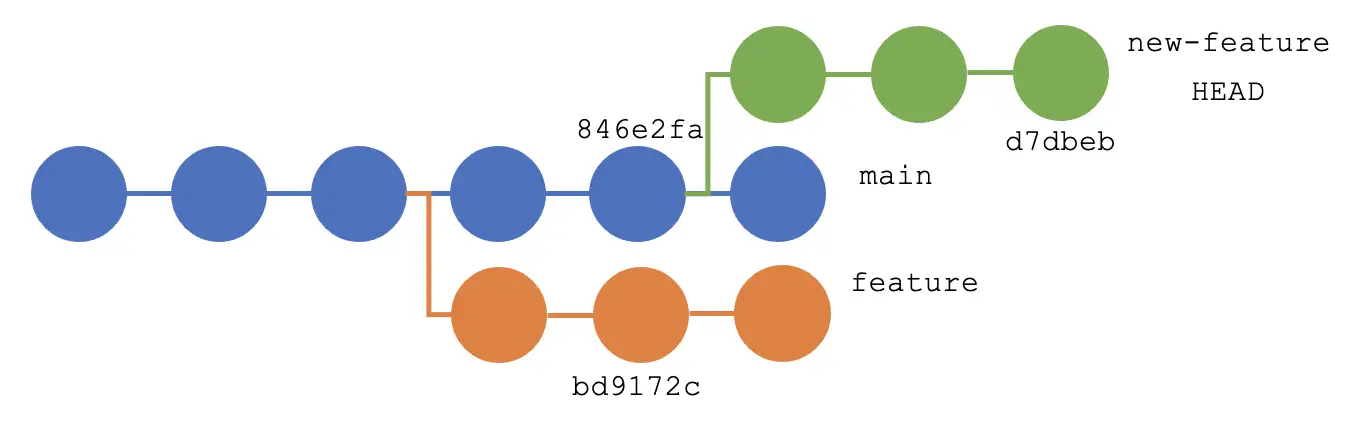
Since we want to move the entire new feature, we don’t need the third argument in our command. If you omit the third argument, Git defaults to moving the entire branch.
Rebase new-feature to a specific commit in main and remove the first commit in new-feature
Let's say our e2ff2bc is a dependency and we want to move our branch to main at commit 846e2fa, which is the same dependency we have. In plain English, we want to rebase new-feature onto main at 846e2fa and omit the first commit in new-feature.
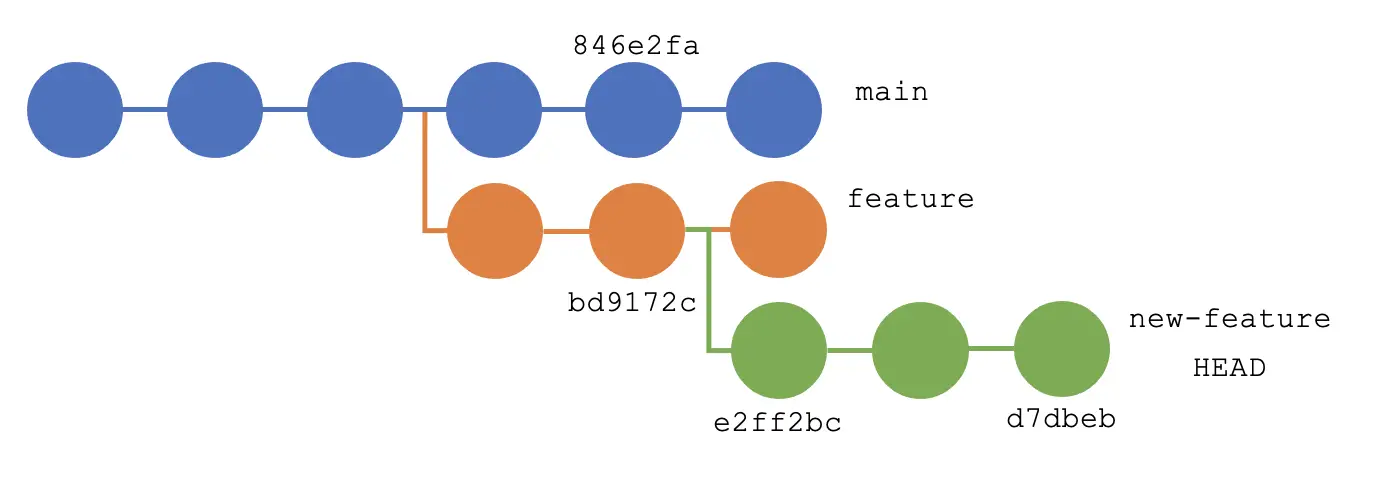
Here’s how we do it:
$ git rebase –onto 846e2fa e2ff2bc
The above command will produce the following result:
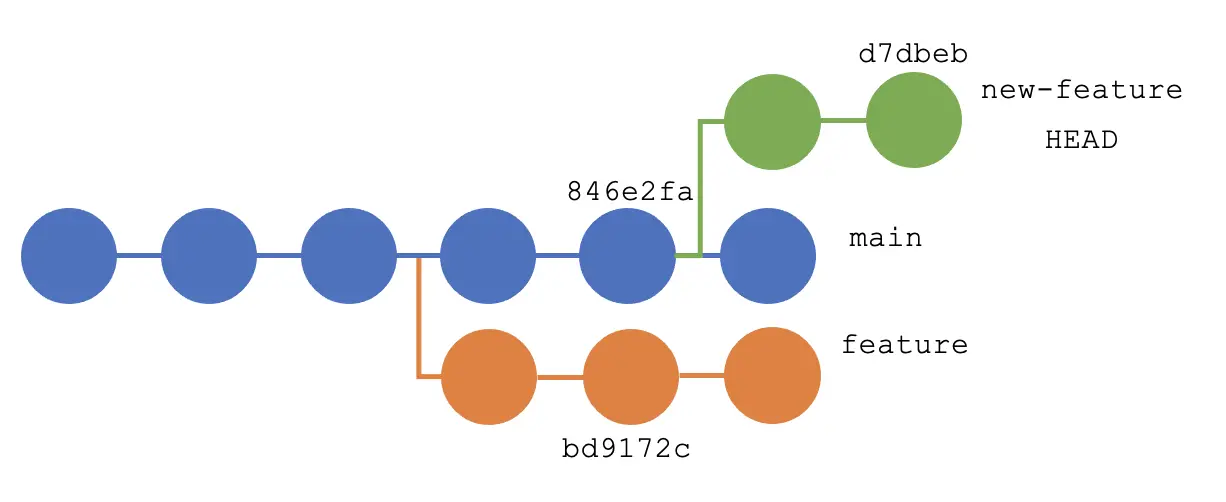
The git rebase -onto command takes the parent commit as a reference. In simple terms, we should reference the commit before the commit we want to save.
Rebase new-feature to a specific commit in main and remove the last commit in new-feature
Suppose we want to move new-feature to 846e2fa but omit commit d7dbeb from new-feature. How would we go about this?
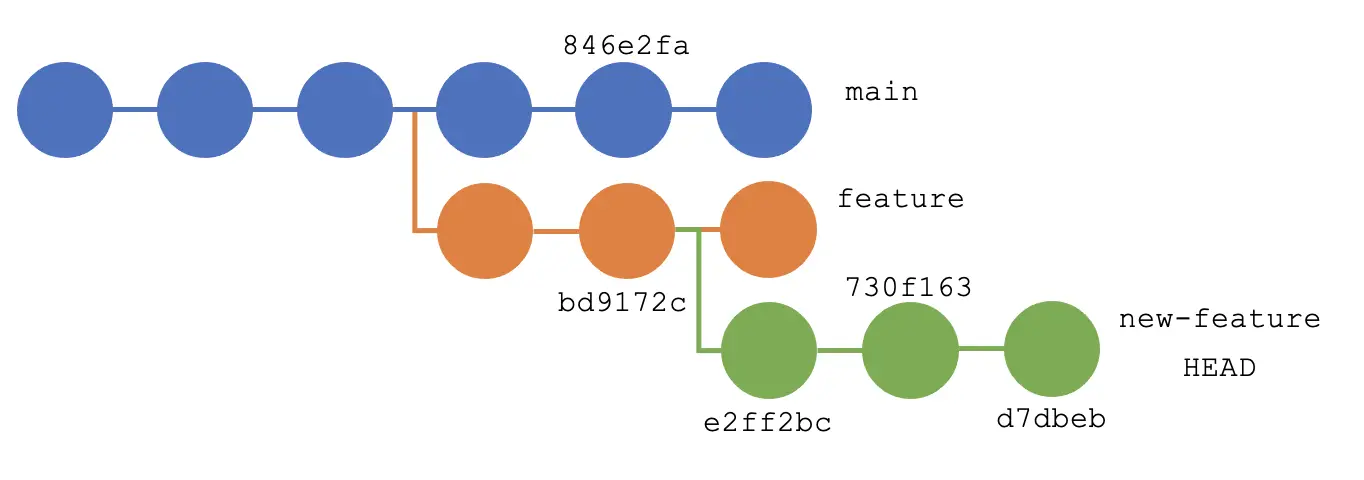
This is where the third parameter comes in. We will run the following command:
$ git rebase –onto 846e2fa bd9172c 730f163
This will result in:
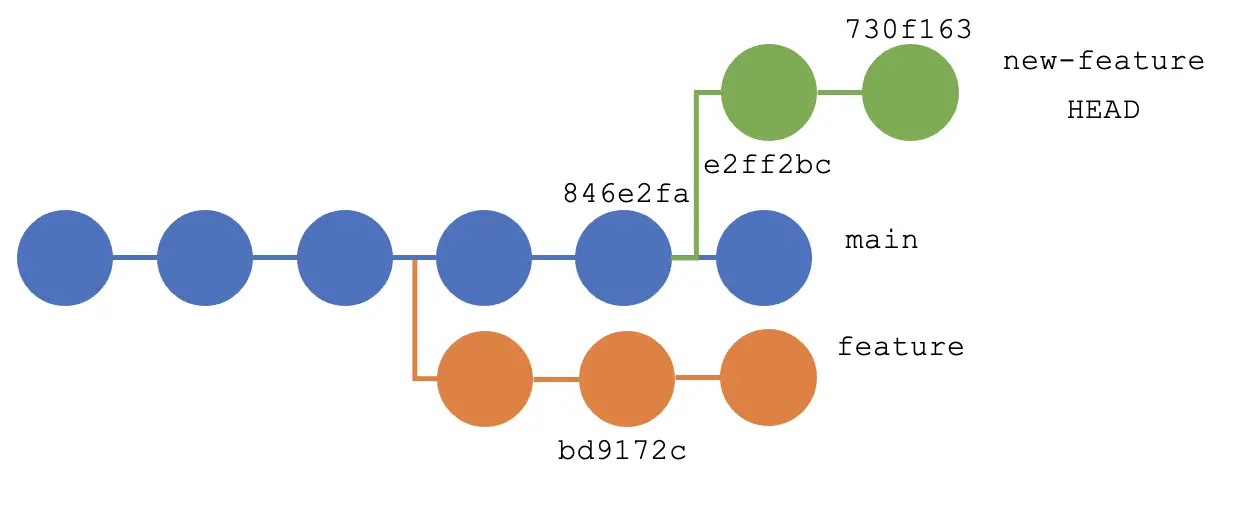
The third argument simply points to the HEAD of the new parent commit; in our case, we have 730f163. This should remove that commit and all the commits after it.
In short, Git allows us to rebase a branch to a specific commit. git rebase -ontoThe command accepts three parameters when rebasing.
Always remember that the third parameter determines the new parent commit.
For reprinting, please send an email to 1244347461@qq.com for approval. After obtaining the author's consent, kindly include the source as a link.
Related Articles
Git installation and establishment of local warehouse service
Publish Date:2025/04/05 Views:89 Category:Git
-
Git is a distributed version control system: the client does not only extract the latest version of the file snapshot, but also completely mirrors the original code repository. It has the following advantages: a. Since every extraction oper
git remote operation——multiple remote repositories for one project
Publish Date:2025/04/05 Views:131 Category:Git
-
Multiple remote repositories for a git project In our git project, the command to operate the remote repository information is $ git remote # 查看当前所有的远程仓库的名称 $ git remote -v # 查看远程仓库的名称和远程仓
Git cherry pick command usage
Publish Date:2025/04/05 Views:190 Category:Git
-
git cherry-pick is a powerful command that allows us to select an arbitrary Git commit by reference and attach it to the HEAD of the current working branch. Cherry picking is the act of picking a commit from one branch and applying it to an
Comparison between Git merge and Git rebase
Publish Date:2025/04/05 Views:171 Category:Git
-
The git rebase command may seem like Git wizardry to beginners, but if used carefully, it can actually make life easier for your development team. In this article, we compare git rebase with the related git merge command and identify all th
How to fix Git error Error: src refspec master does not match any
Publish Date:2025/04/05 Views:124 Category:Git
-
When using Git, we may encounter the error "src refspace master does not match any". Here's what the error means and how to fix it. What does src refspec master does not match any Mean in Git mean? We may encounter this error when we try to
Rebase local branch when pulling changes from remote repository branch in Git
Publish Date:2025/04/05 Views:144 Category:Git
-
This article will cover the basics of rebasing your local branch when pulling changes from a remote repository branch in Git. We use the version control system Git to track changes made to files. We commit changes in a local branch in our l
Undo Git Stash
Publish Date:2025/04/04 Views:187 Category:Git
-
This article explains how to make and save changes to a repository. Git allows you to save changes locally and push them to a server when needed. In Git, we don't use the term save , but commit . We use git add , git commit , and git stash
View a list of cache entries in Git
Publish Date:2025/04/04 Views:59 Category:Git
-
We often need to pause our work and focus on something else in our development environment. Therefore, we may need to temporarily save our current work and focus on a different one. We may want to resume our original work later. git stash T
Git stores specific files
Publish Date:2025/04/04 Views:115 Category:Git
-
This article will cover storing changes to only specific files in Git. In Git, when we make some changes in our working tree, we may have some changes which may or may not be staged in our local repo. We may now wish to save these changes f

